- Login to Klaviyo
- Navigate to Audience > List and Segments >
- Click on “Create New” and the “Create List” at the top right corner
- Name your list “Digioh Quiz”
- Next click on “Settings” and in the “Consent” section, select “Single Opt-In”, this allows us to email the quiz taker immediately with the product recommendations
VIDEO: watch the video below for a high level overview of our Klaviyo integration
{% video_player “embed_player” overrideable=False, type=’hsvideo2′, hide_playlist=True, viral_sharing=False, embed_button=False, autoplay=False, hidden_controls=False, loop=False, muted=False, full_width=False, width=’688′, height=’445′, player_id=’175238275375′, style=” %}
The video above goes over the following:
- How to authenticate with Klaviyo
- Klaviyo Targeting Rules
- Klaviyo Owned Identification
Setup your Klaviyo Integration in Digioh
One of the best things about our Quizzes is they supply a ton of Zero Party data. Every click, allows you to understand your customers better so you can send them better emails.For example if you know they are really into Matcha Tea, let’s always send them the latest matcha recipes and new Matcha products. The Digioh Klaviyo integration allows you to do a few things:
- Pass all Quiz data to Klaviyo profiles (this is great for segmentation – which will increase the revenue per email)
- Pass all Product Recommendations to Klaviyo profiles (this is great for sending a real-time email right after they complete the quiz with all their product recommendations)
- Bonus: our Klaviyo Integration also allows you to detect anonymous visitors (see here to learn more about that)
Authenticate Klaviyo with Digioh
The first step to setup your Klaviyo integration is to authenticate your Digioh account with Klaviyo.
- Click “Integrations” in the top navigation of your account, then
- Select the “+New Integration”
- Under the “Integration:” dropdown, select “Klaviyo” (it will be in the “Email Marketing” category)
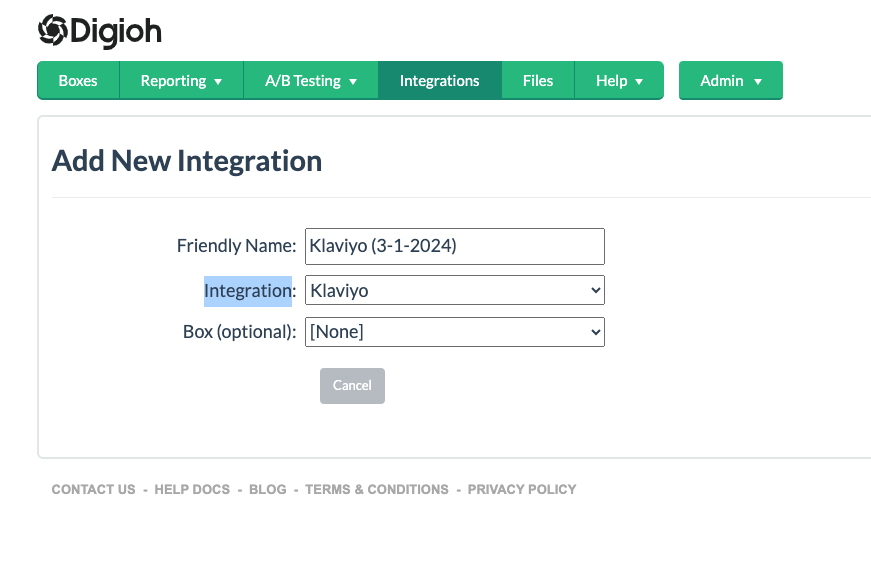
- Wait to be redirected to the Klaviyo Connections homepage
- Click “Add Connection” and Name your connection
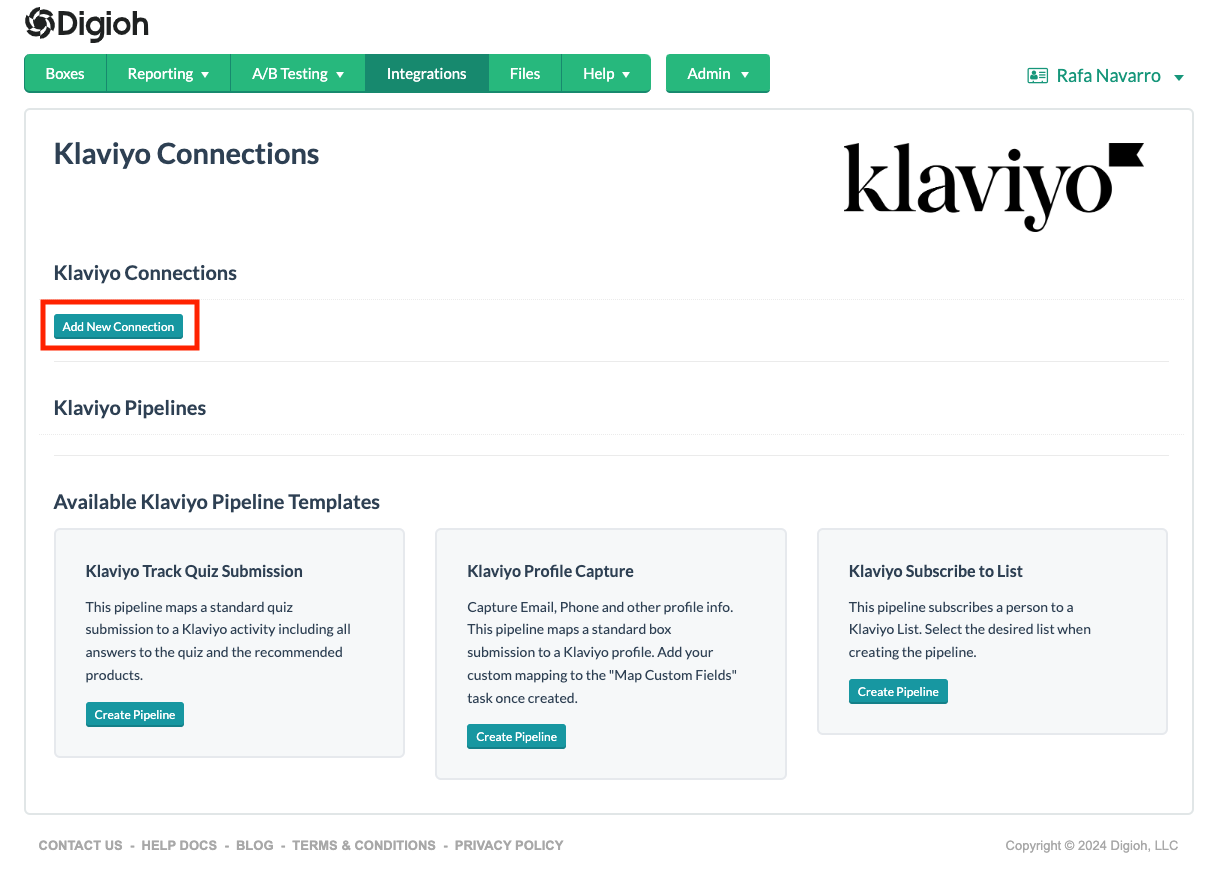
- You will be redirected to Klaviyo. If you are already logged into the Klaviyo account, you can see the Information Sharing page confirmation (Permission) page. Click on “Install” and Click “Allow”.
- You have now successfully connected Digioh to your Klaviyo account!
