Here is our guide on how to build a Digioh quiz starting from a theme. We recommend using our Quiz Builder, but you can follow these steps when you want to use one of the Digioh prebuilt designs.
Step 1) Click on the Boxes dropdown
Here is our guide on how to build a Digioh quiz starting from a theme. We recommend using our Quiz Builder, but you can follow these steps when you want to use one of the Digioh prebuilt designs.
Step 1) Click on the Boxes dropdown

Step 2) Choose View All Themes

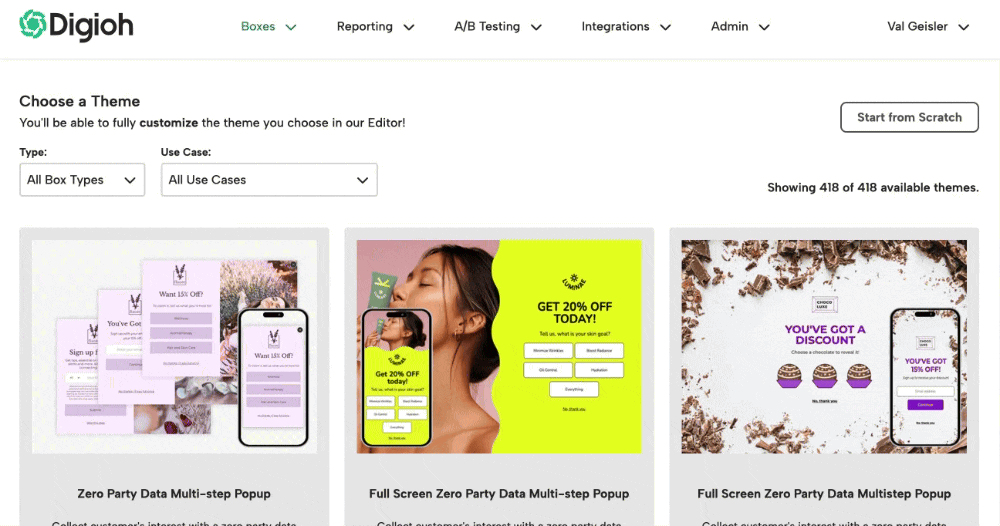


Note: there will be errors that appear because you have not yet added your products. We’ll do that in a future step.
Here you can see all of the different pages that are pre-built in this template, as well as the various types of pages that are available for quizzes (single select, multi select, icons, images, and text).
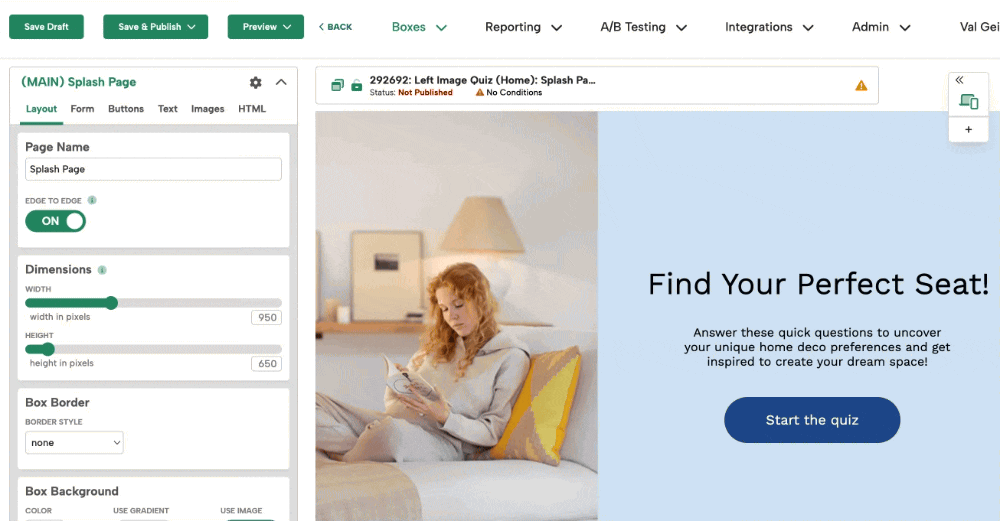


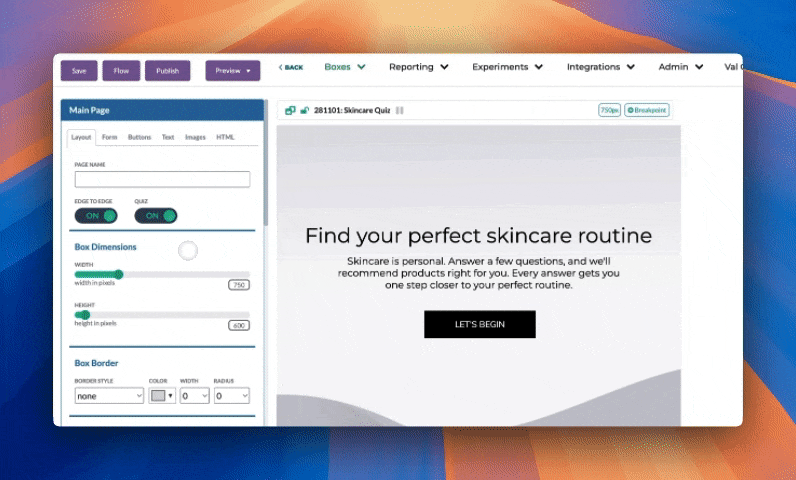
Edit your template as much as needed to reflect your own brand. Want help coming up with questions for your quiz? Put our quiz question template to work for you!
Don’t forget to hit Save when you’re done!
Now you need to make sure to connect your store feed.
