Digioh offers a seamless and powerful integration with Iterable that allows you to pass form submissions directly to Iterable in a number of ways. You can use one of our Iterable integrations assigned to a Digioh form to do any of the following:
-Update a user’s profile with additional data fields
-Add a user to a list
-Update a user’s subscriptions to messagetypes and channels
-Trigger a tracking event in Iterable
–Create, and send Shopify coupons to your users
Follow these steps to set up an Iterable integration.
1. Log into your Digioh account
2. Click Integrations.

3. Click New Integration.
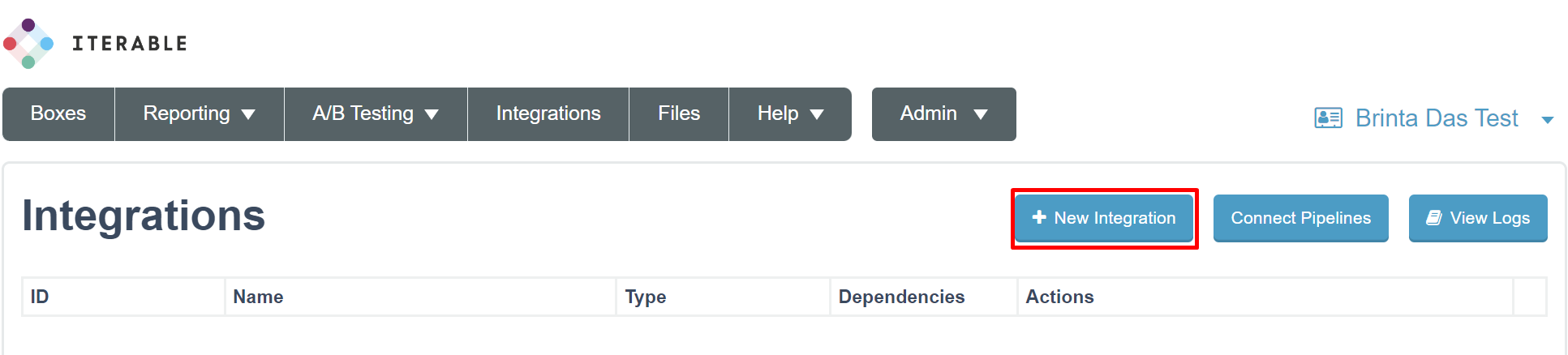
4. Name your integration, select Iterable from the dropdown menu, and click Create Integration.
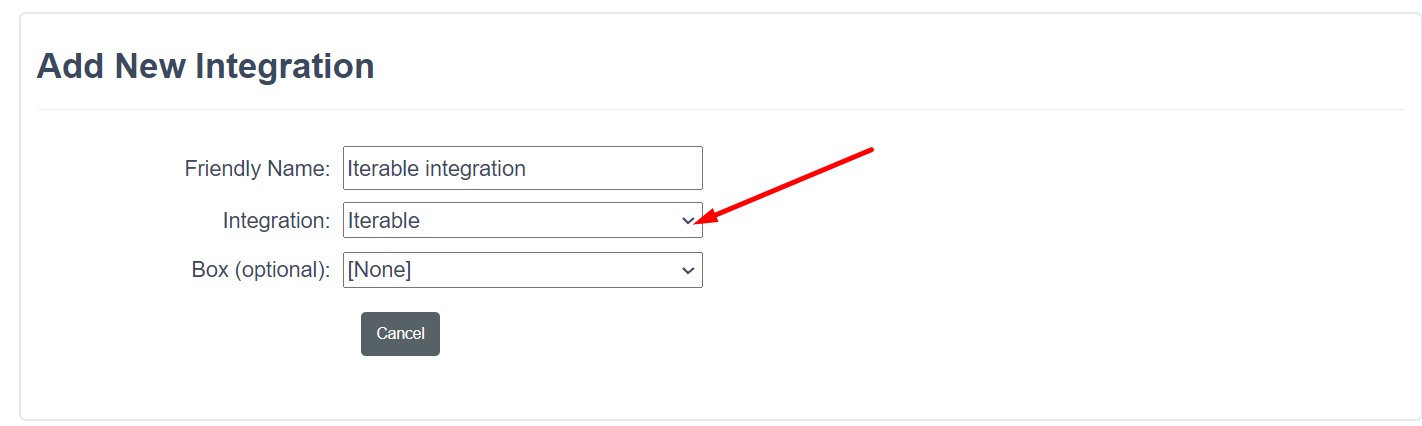
5. On the next page You will see the iterable connection UI , Click on the “Add New Connection” to name the connection and to add your API key. To find your API key, log into your Iterable account and click this link

From that page, you can click Create Pipeline under any of the options you see to start creating a new pipeline. You can also click the account menu, and head to the Connect section of your account:
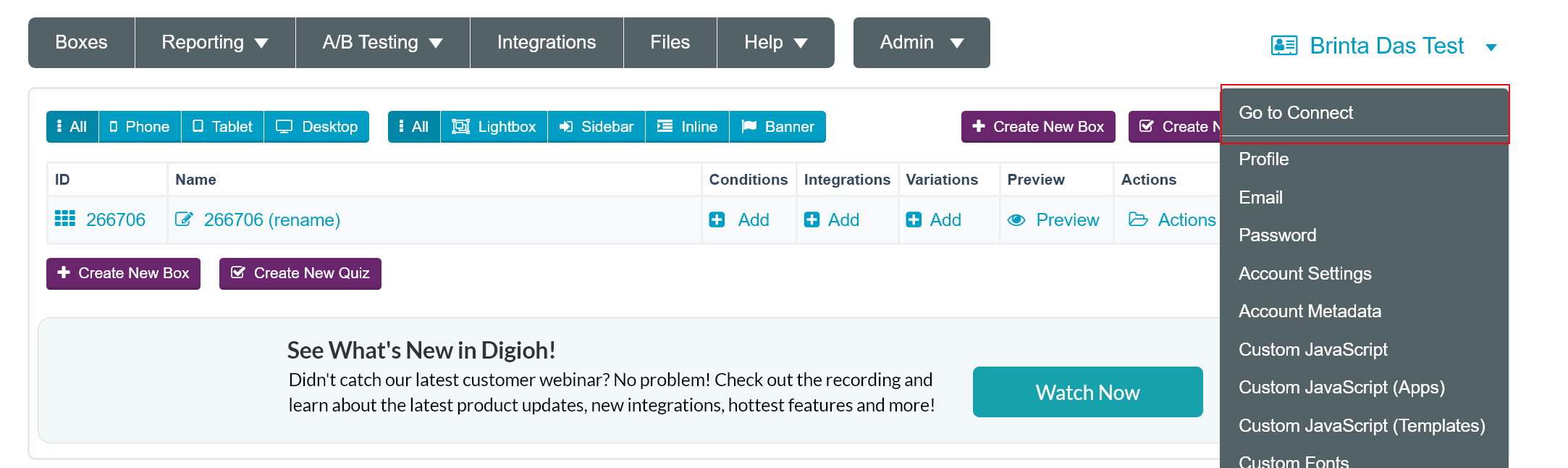
Now click on Add Pipeline
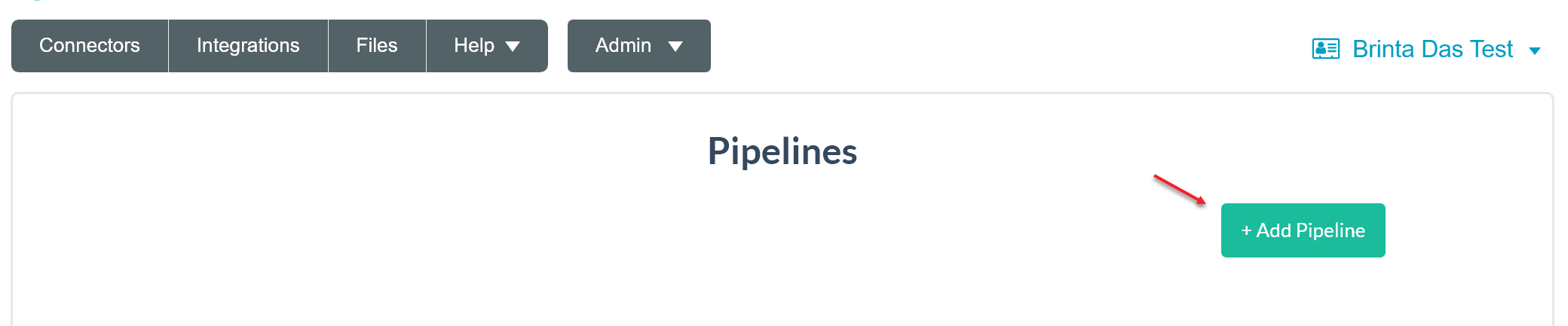
Next, give your pipeline a name, and pick the template that matches the type of pipeline you want to create
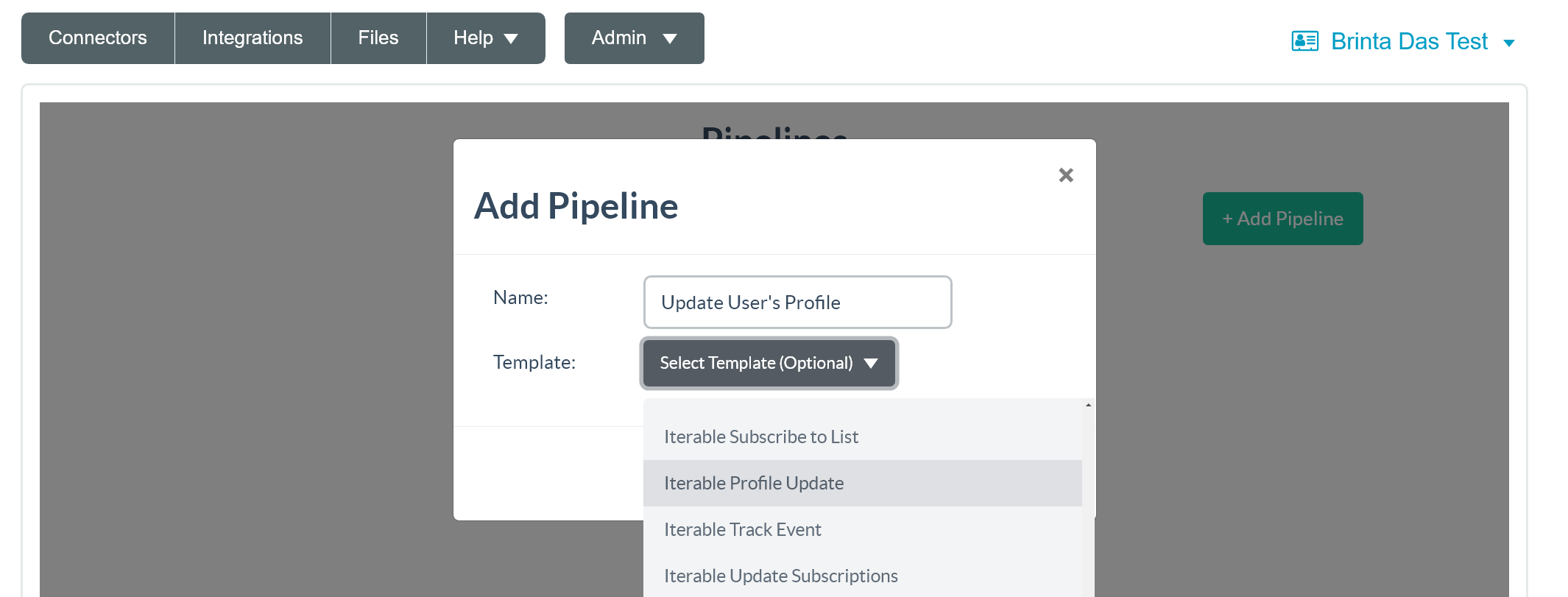
On the next page, you’ll see the steps in your new pipeline. These steps will be a little different for each type of pipeline. You’ll want to take a look at each step using the “edit” button to make sure each step is configured correctly. In this example, we have a “Map Profile Fields” step, as well as a “Update Iterable Profile” step.
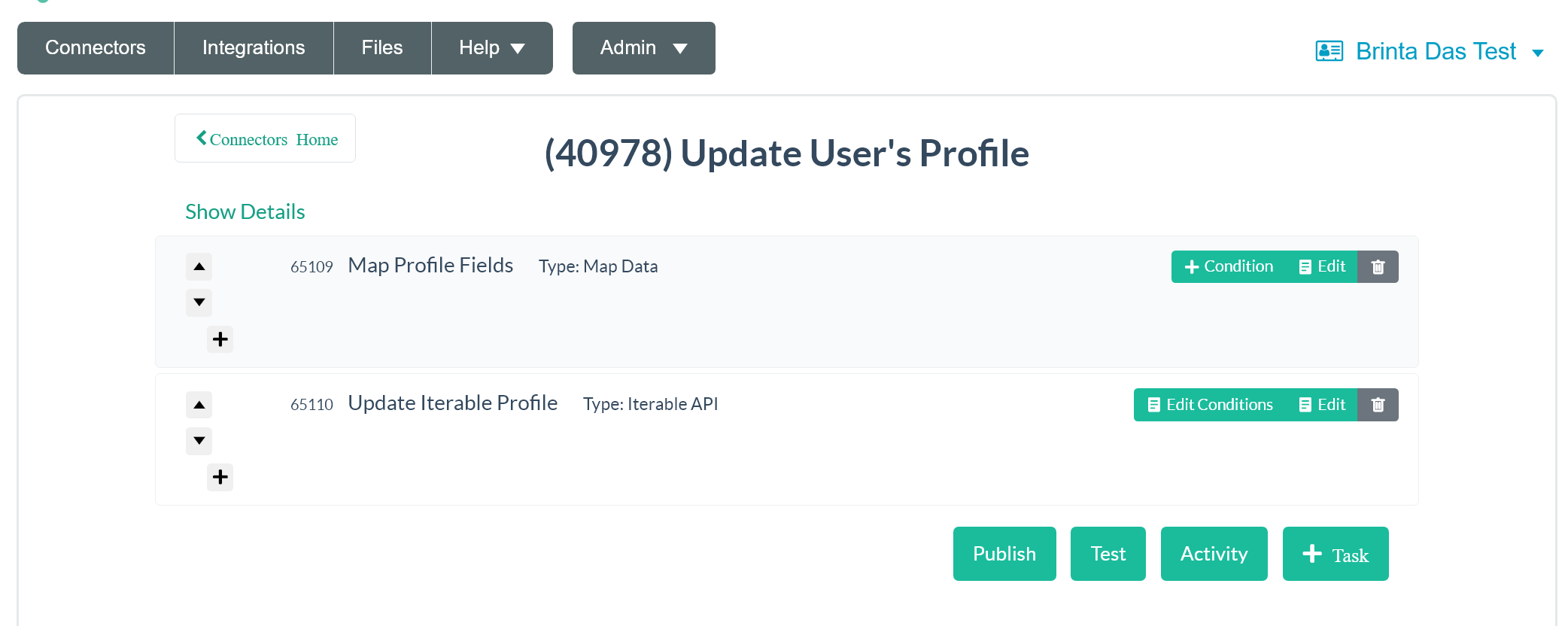
Let’s take a look at each step. For the Map Profile Fields step, you’ll see a page that looks something like this:
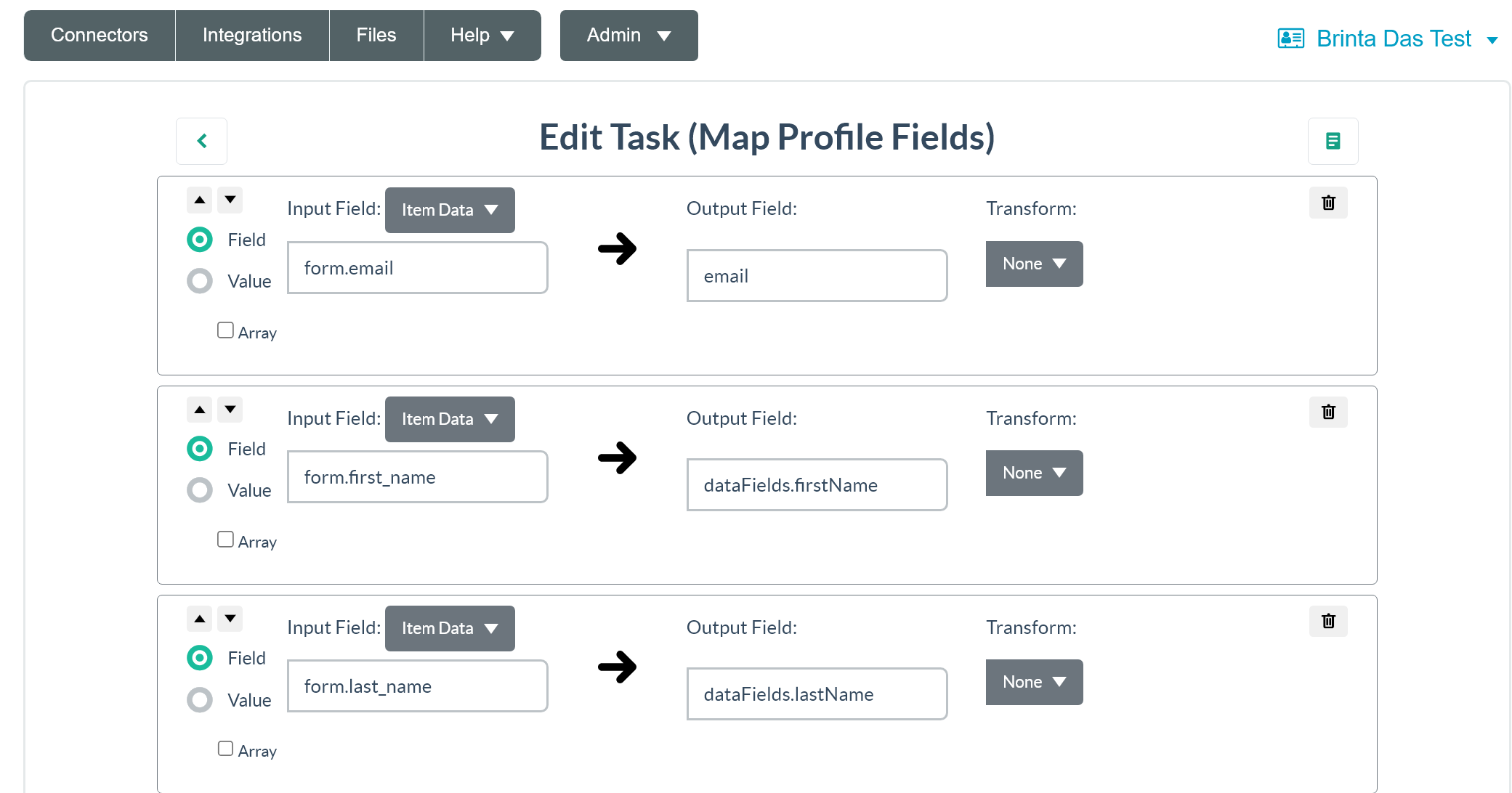
On the left, you’ll see field names for the fields on your Digioh form. The structure for these field names will always be
form.[FIELD NAME]
In the screenshot above, form.email is the Email field in the Digioh editor. form.first_name is the First Name field in our editor, and so on. For custom fields, the format is form.custom_xx where “xx” is replaced with the number. So for field Custom 5 it would be form.custom_5. Be sure to map every field on your form to a field in Iterable so all the data the user submits makes it though to their Iterable profile.
Now let’s look at the Update Iterable Profile step.
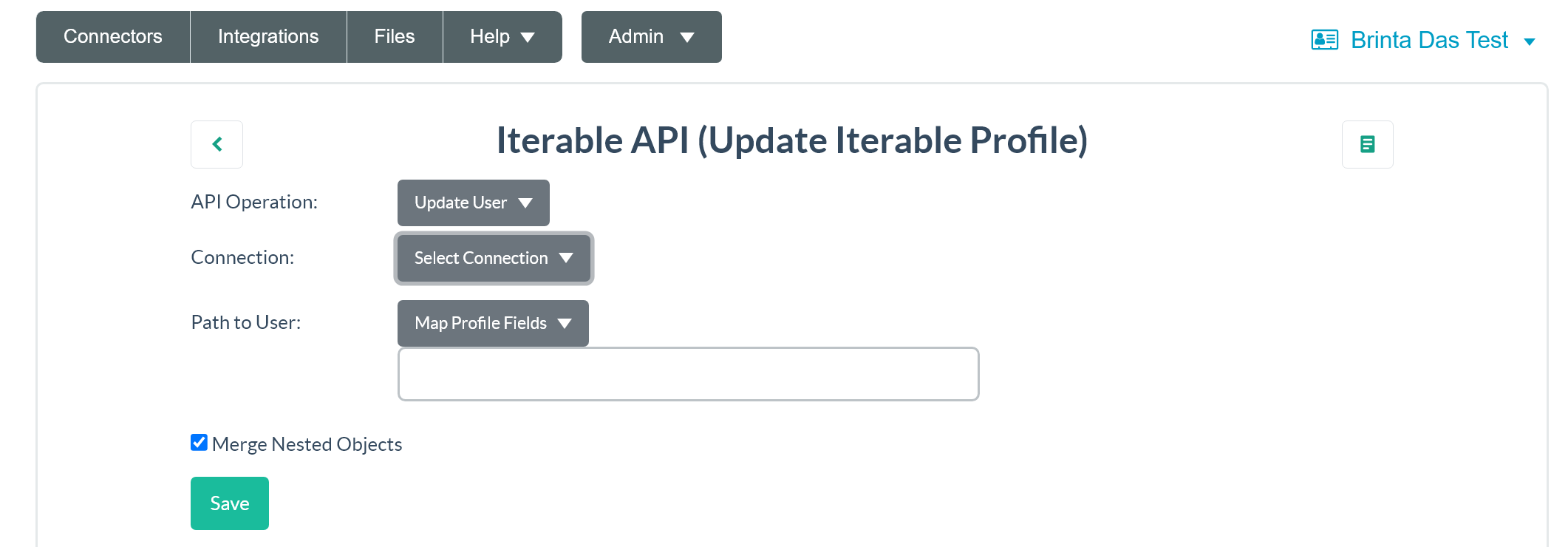
The API Operation field determines what we’re doing with the data submitted through the form in Iterable. In this case, we’re updating a user, but depending on the pipeline you’re building, this could be a variety of different actions.
For Connection, select the Iterable integration you created.
Path to user refers to the way we’re IDing and updating the user. In most cases, this will be set to Map Profile Fields.
Once your pipeline is complete, you’ll need to add it to any box on the Boxes page that you want to push data through it.
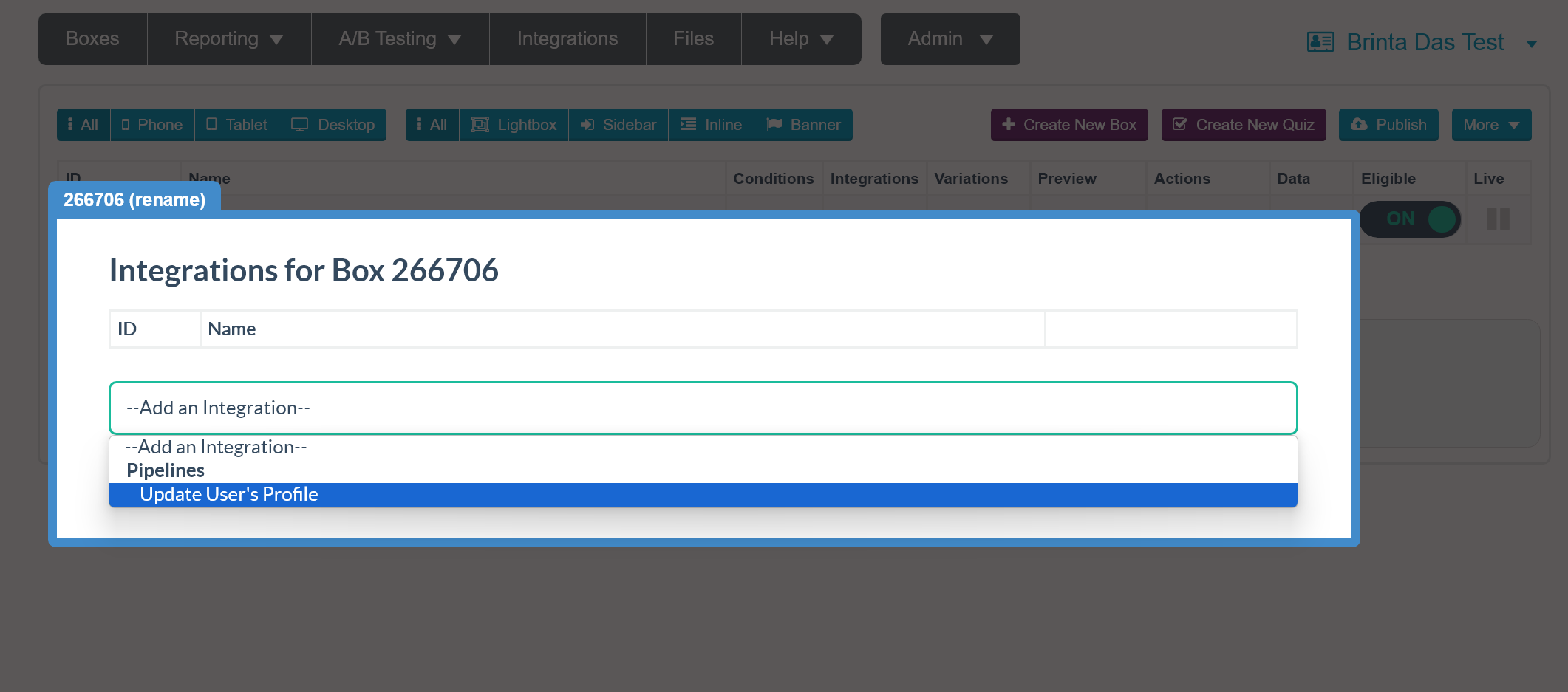
Once the pipeline has been added to your box, you’re all set! The box will now submit data to Iterable using the pipeline you created.
We’re here to help if you have questions about setting up an Iterable pipeline. Send us an email and we’ll be glad to help.
