Digioh Analytics Submissions Section Overview:
Use this section to view submissions of individual or all lightboxes. You can also export data into a CSV file.
How do I get to this section?
1. LOGIN AND CLICK ON “ANALYTICS” ON THE UPPER GREEN BAR
2. CLICK “SUBMISSIONS”
SUBMISSIONS – 2 SECTIONS
Section 1: This is the screen you see when you click “Submissions” from the analytics section
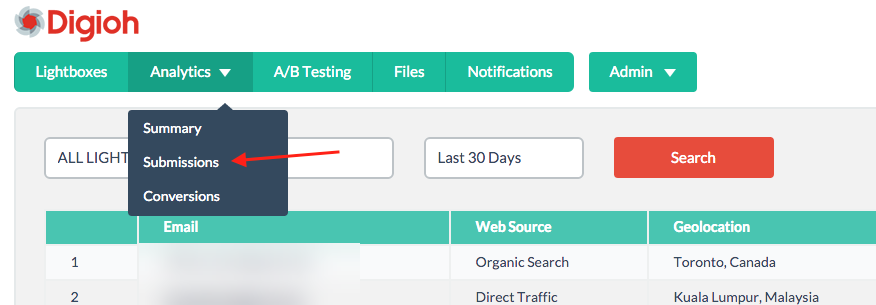
This section provides email, web source, geolocation and date of lead for each submission collected. Note that you can filter by lightbox name and/or date range by selecting a lightbox name and/or date range to the left of the search button. Also, you have the ability to look at submission data individual lightboxes or for all lightboxes by selecting “ALL LIGHTBOXES”
Section 2: This is advanced “Submissions” section functionality. It can be accessed by clicking on “Advanced” in Section 1 of the Submissions section
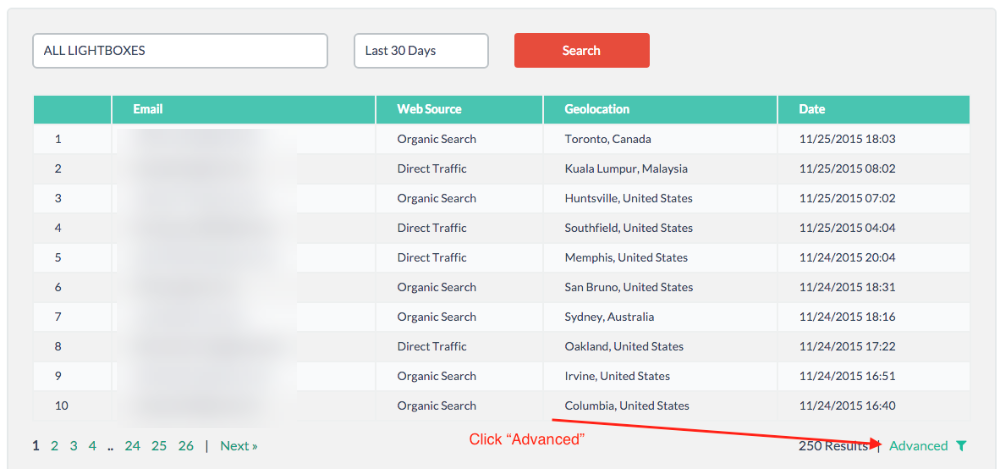
Use this section to filter and display submission data that is captured for each submission. You have the option of filtering the report within our Analytics UI or having all of the submission data emailed in a CSV file. You can easily use the file to filter and manipulate data in spreadsheet or database software
To filter within the UI:
1. Select a lightbox or all lightboxes
2. Select a date range
3. Click the green dropdown under the search box and select the data to include in the report. Note that to unselect data, hold the shift button and click the data point
4. Once all report parameters are set, CLICK THE REFRESH BUTTON TO THE RIGHT OF SEARCH
To download a report:
1. Select a lightbox and a date range
2. Click “Export to CSV”
3. Enter an email address you’d like the file sent to. Note that the file can take up to 30 minutes to be delivered to your inbox

