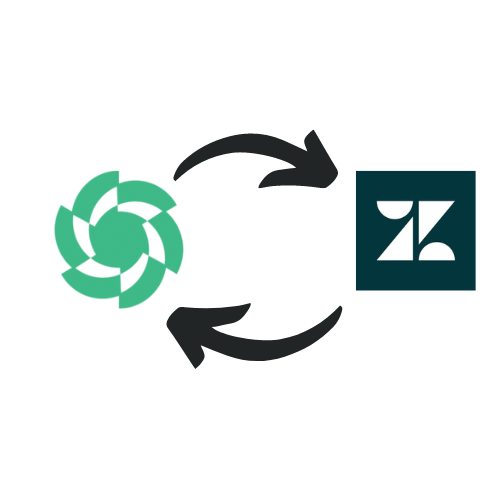
Zendesk provides software-as-a-service products related to customer support, sales, and other customer communications.
Digioh’s Zendesk integration allows you to create Zendesk Tickets with pop-up forms, lightboxes, surveys, and quizzes.
Zendesk Integration Requirements
Before setting up your integration, you will need the following parameters from Zendesk:
- API Token
For Getting the API Token:
– Login to Zendesk
– Click on the Gear icon to open the Settings Page
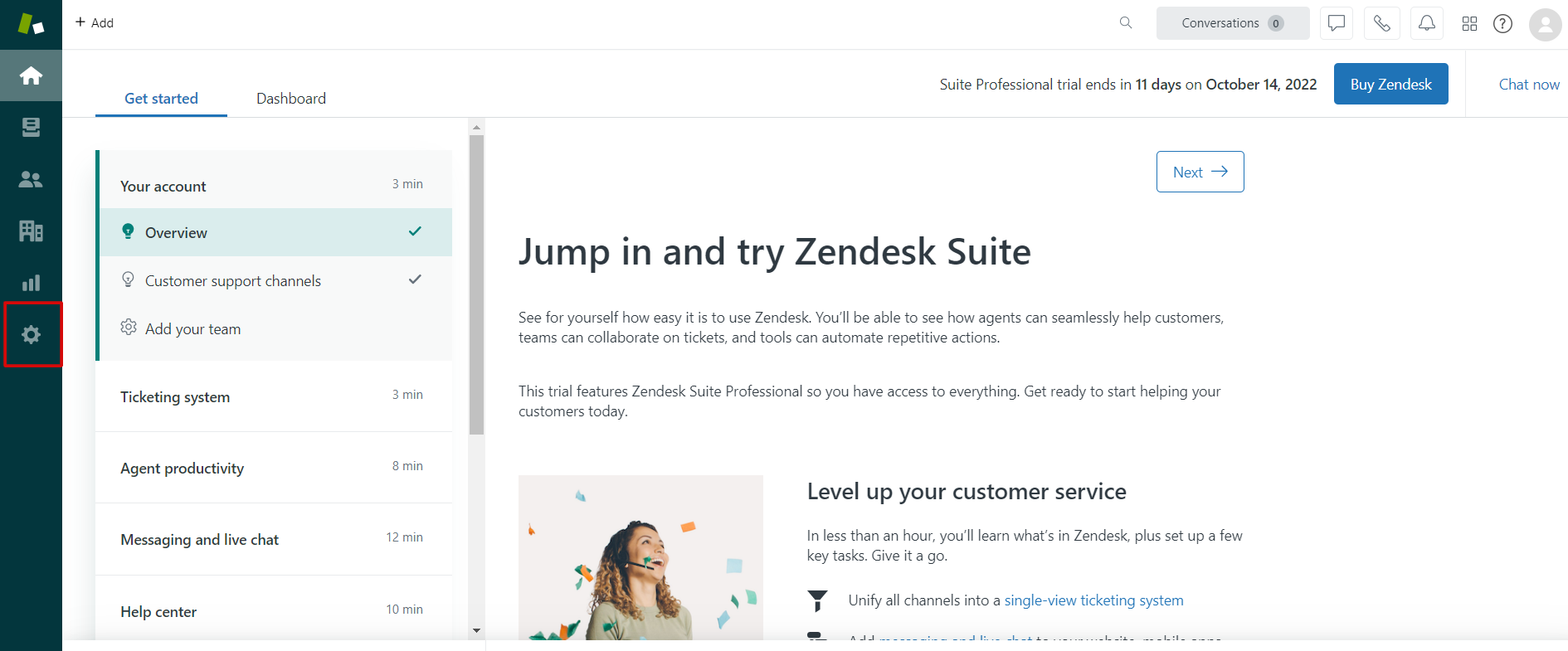
-On the settings page click on Go To Admin Center
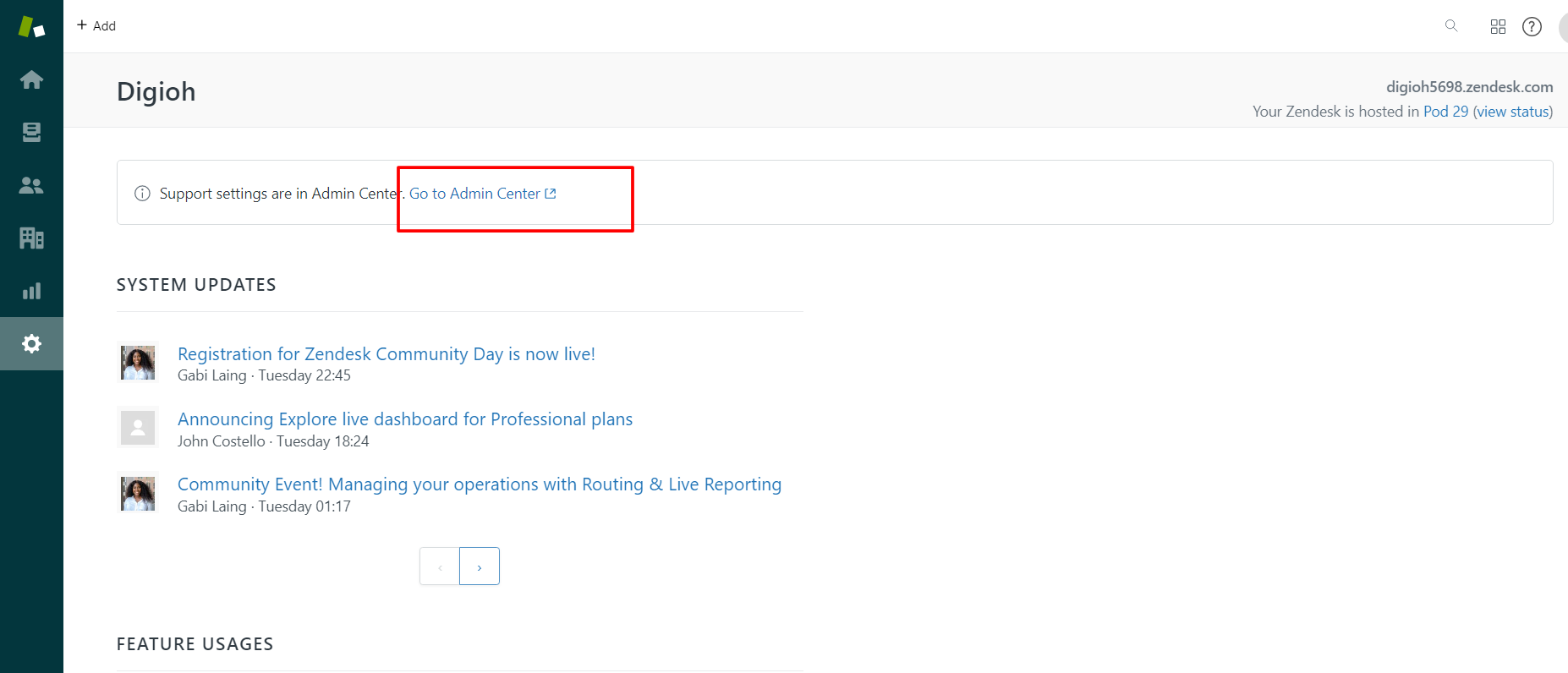
– On Admin Center Click on Apps and Integrations
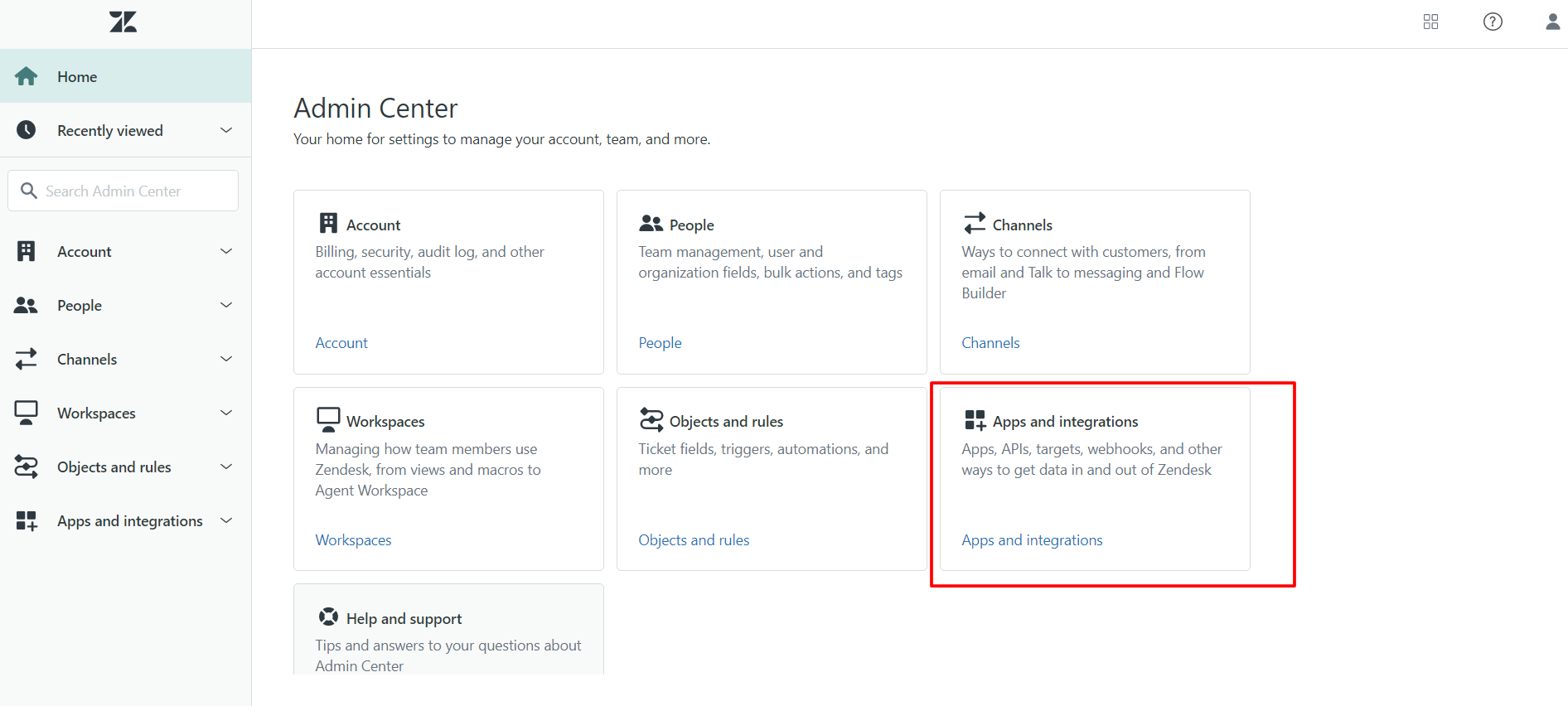
– On the Apps and Integration page click on Zendesk API
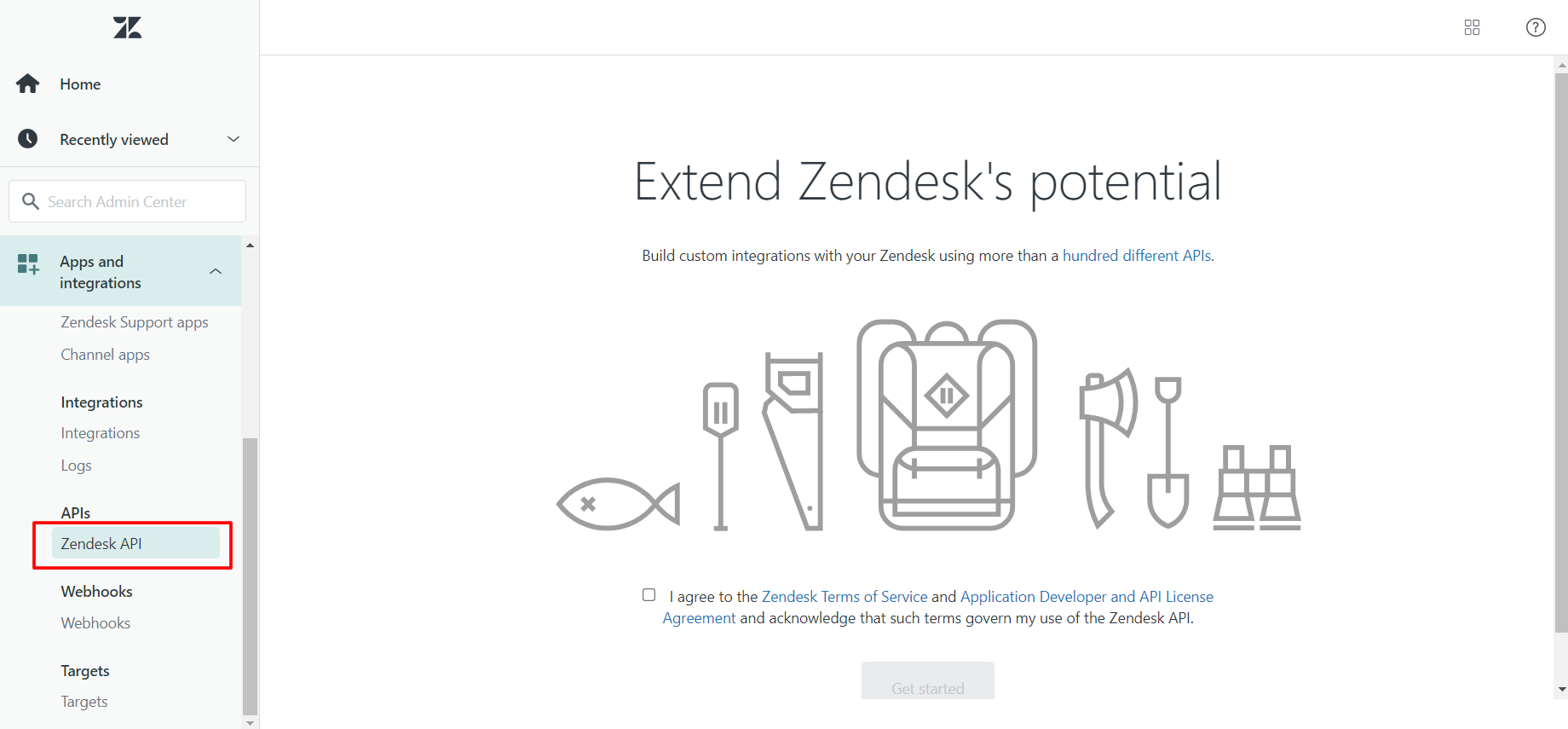
– Check on I agree and click on Get started
– On Zendesk API Page Click on Settings Link and Enable the Token Access
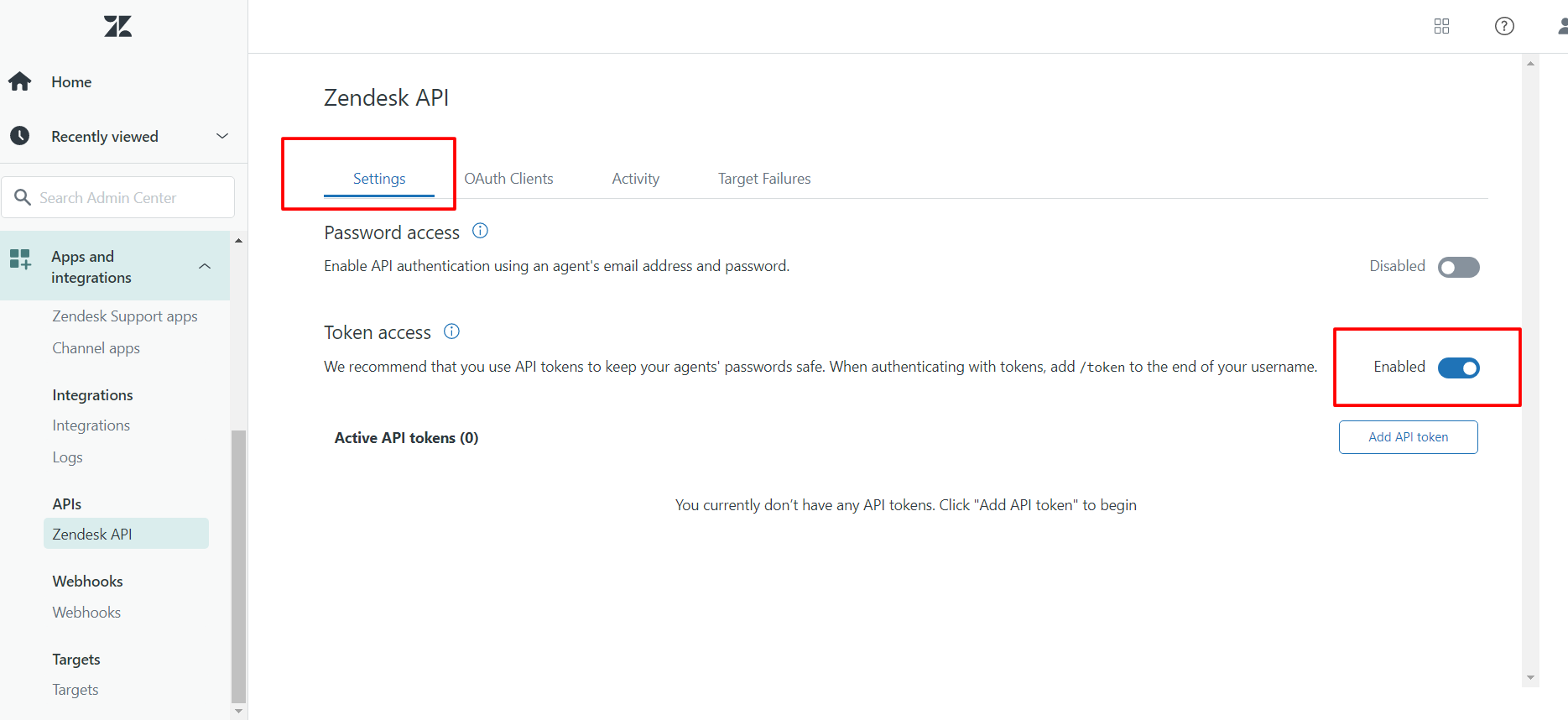
– Click on Add API Token
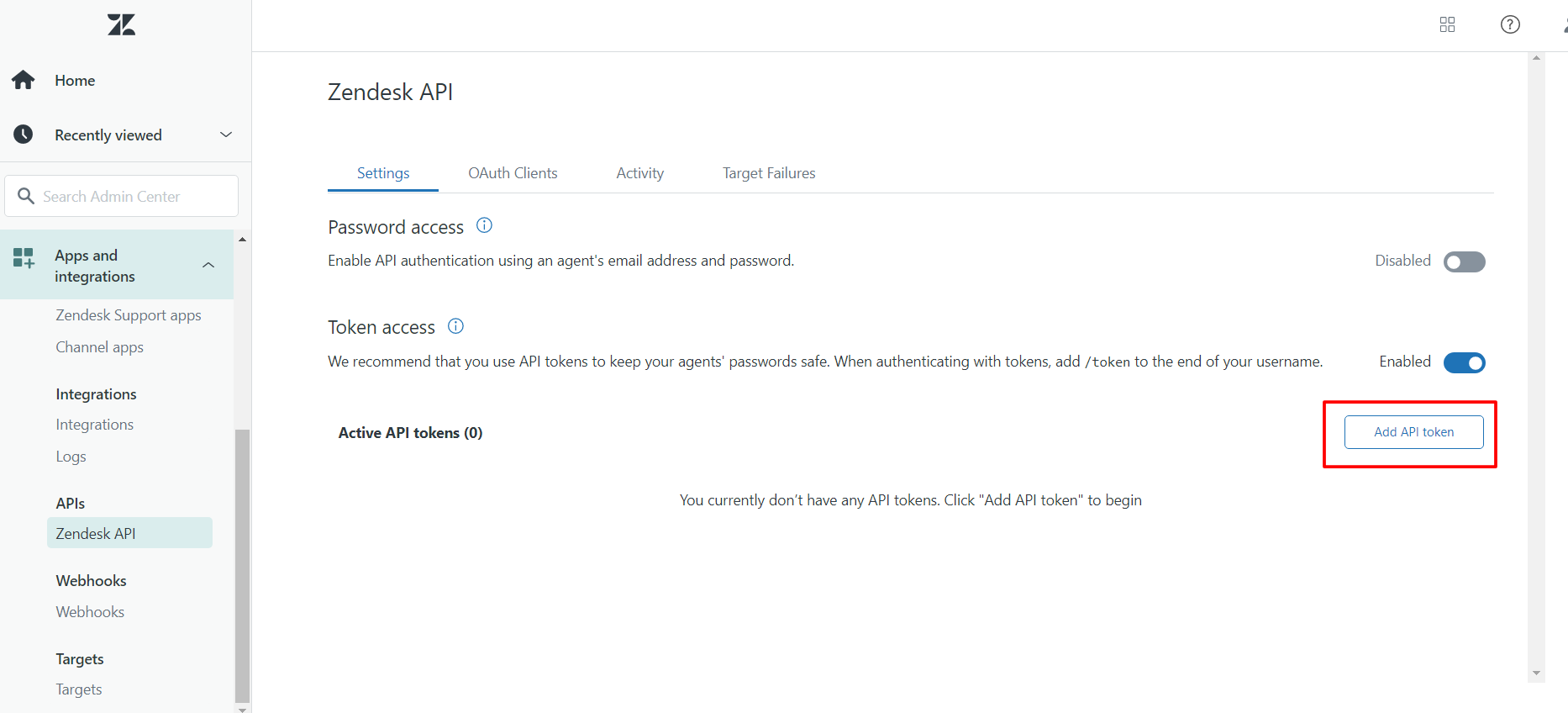
– Enter the name of the token, Copy the token to a save place and click on the save button.
Digioh
1. Add a New Integration.
2. Set a name in the Friendly Name field.
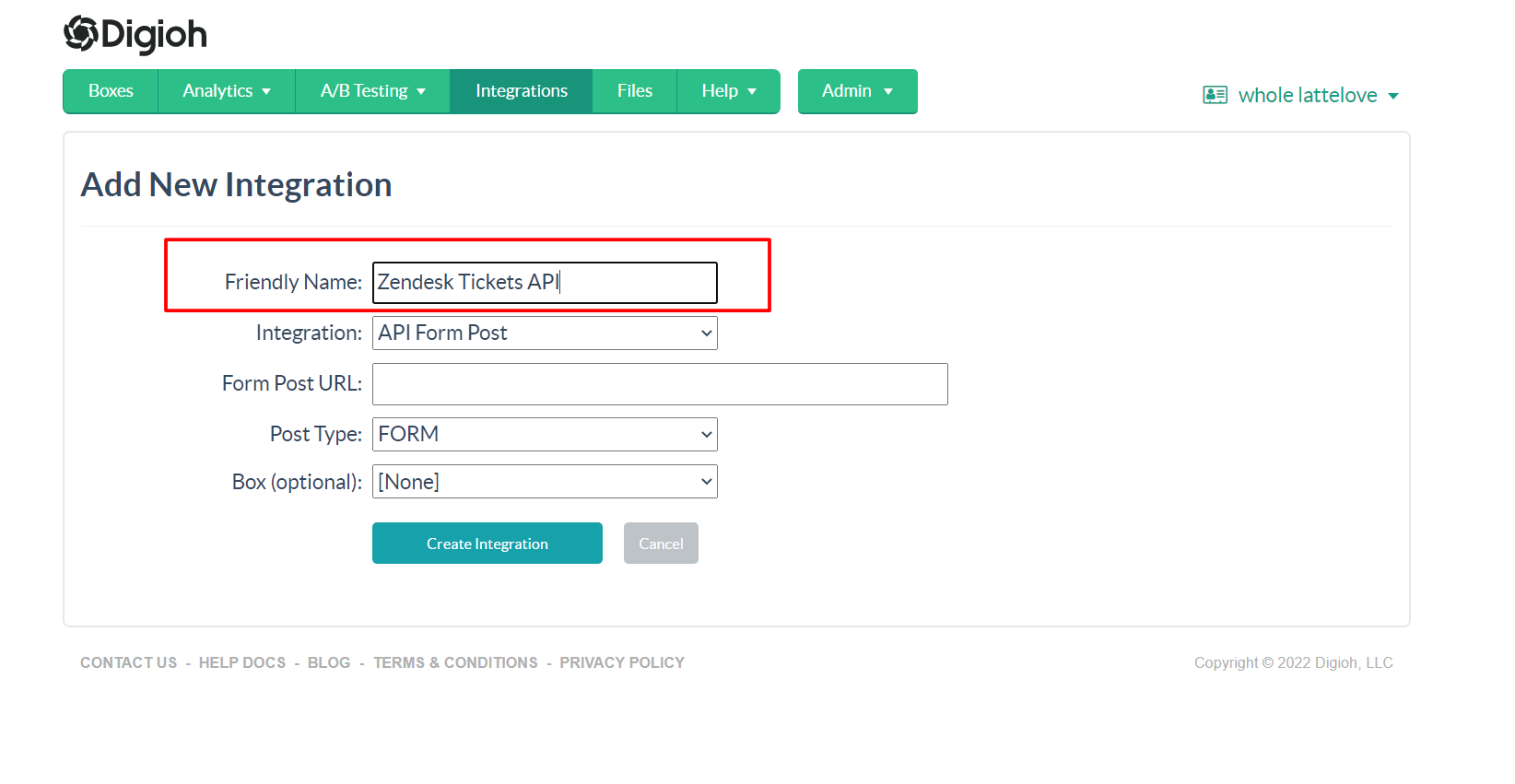
3. Set API Form Post in Integrations Dropdown.
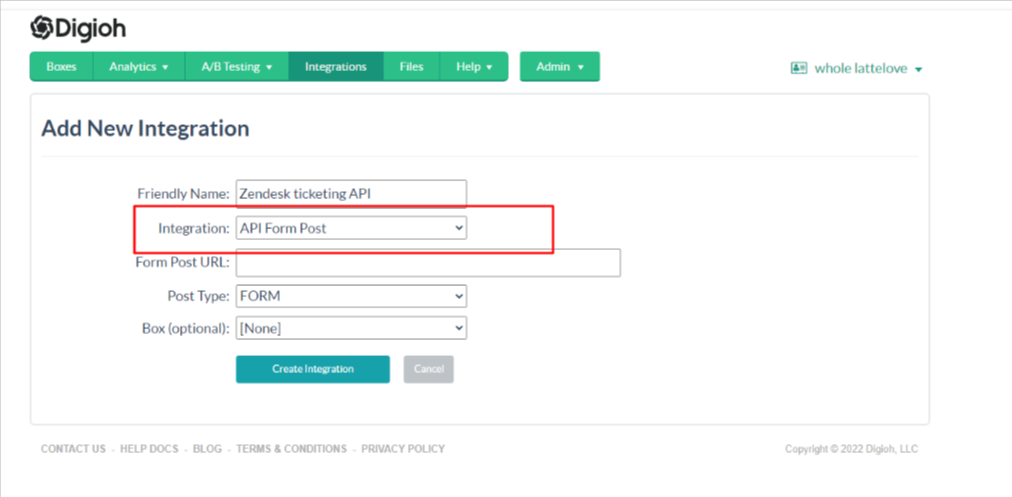
4. Enter Form Post URL
https://{subdomain}.zendesk.com/api/v2/tickets.json
Note: Replace the {subdomain} with your Zendesk subdomain.
Example: https://digioh5698.zendesk.com/
Note: digioh5698 is the subdomain in the above URL.
5. Select JSON Raw in Post Type Dropdown

6. Select Box
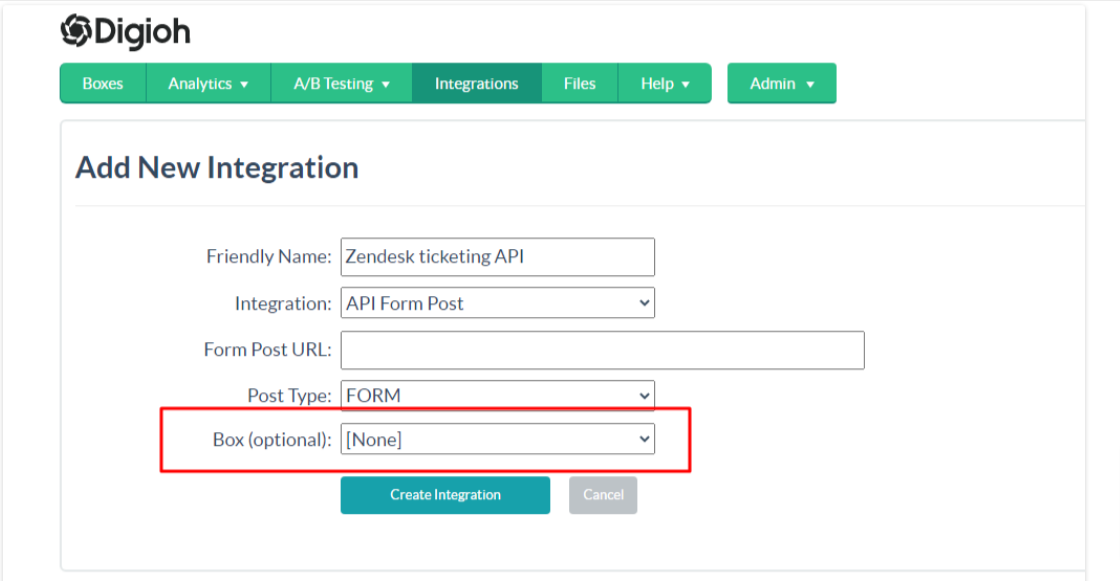
7. Click Create Integration.
After clicking Create Integration, you will see the advanced settings page.
8. Configure the Integration Advanced Settings.
– Set the HTTP method to POST
– Enter the Zendesk Email/token in Basic Auth Username Field
– Enter the Token that we copied from Zendesk in Basic Auth Password Field.
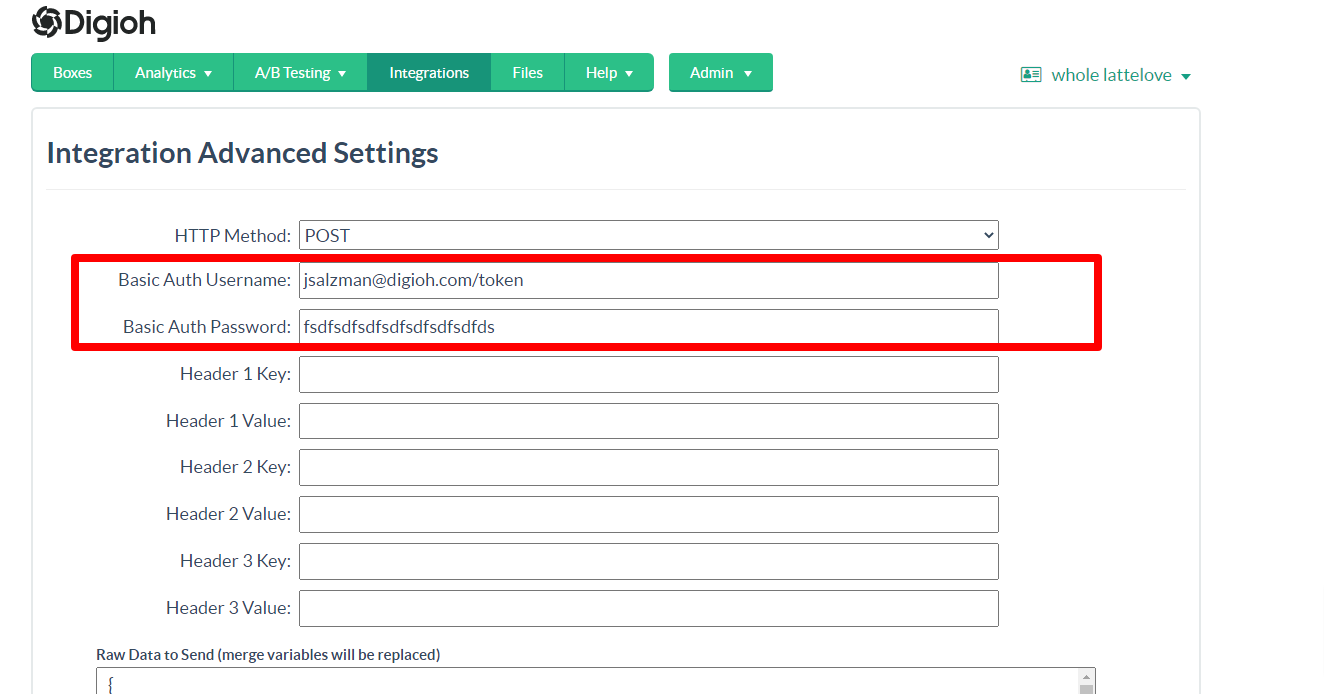
– Add the following JSON in
{
"ticket": {
"subject": "Digioh Submission",
"comment": { "body": "Accessories : [CUSTOM_x]" },
"requester": { "name": "[NAME]", "email": "[EMAIL]" }
}
}
Note: Edit the JSON as needed.
Custom Fields
For creating custom fields in Zendesk See this help document
We need Custom Fields ID and value to pass in the integration payload,
Sample Payload for Zendesk Ticket with Custom Fields
{
"ticket": {
"subject": "Hello",
"comment": { "body": "Some question" },
"custom_fields": [{ "id": 34, "value": "I need help!" }]
}
}
That’s all Your Zendesk Tickets integration with Digioh is ready to go!
If you have any questions about setting up this integration, send us a message, and we’ll be glad to help!
