Dynamic items allow you to change images based on the URL path of your website.
Follow these steps to add dynamic images to your Boxes.
Step 1: Click on the Dynamic items button.
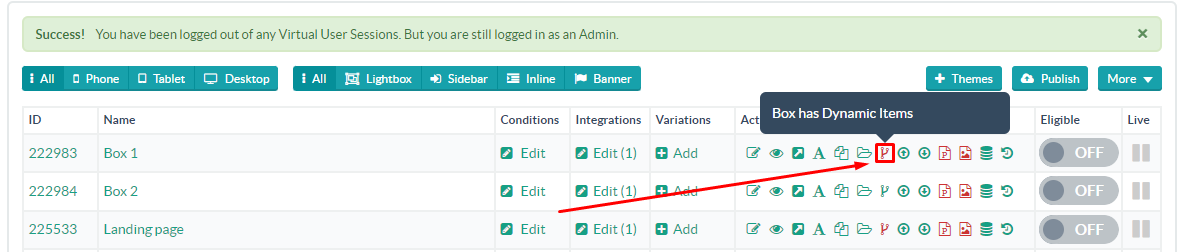
Step 2: Click New Dynamic Item.
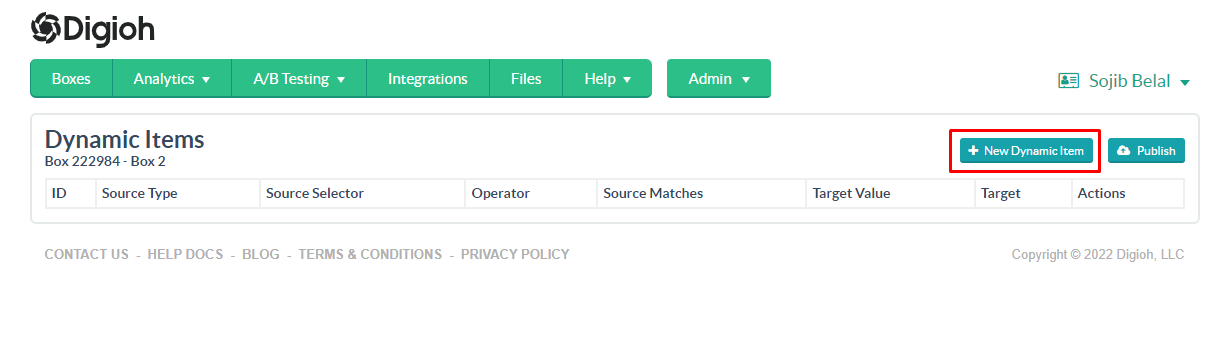
Step 3: Change the Source to URL, and insert the image’s URL path in the Source Value field.
Target the image number that you are going to use in the editor. Hit Save.
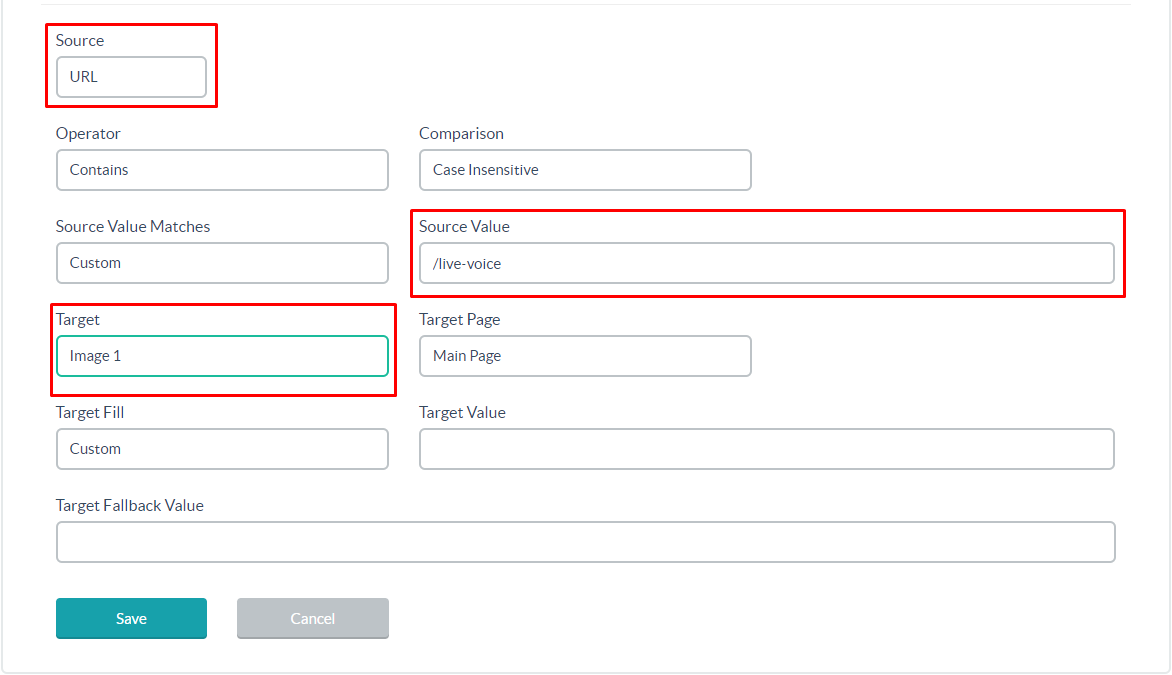
Step 4: Add the Image URL in the Target Value field.
This can be any hosted image.
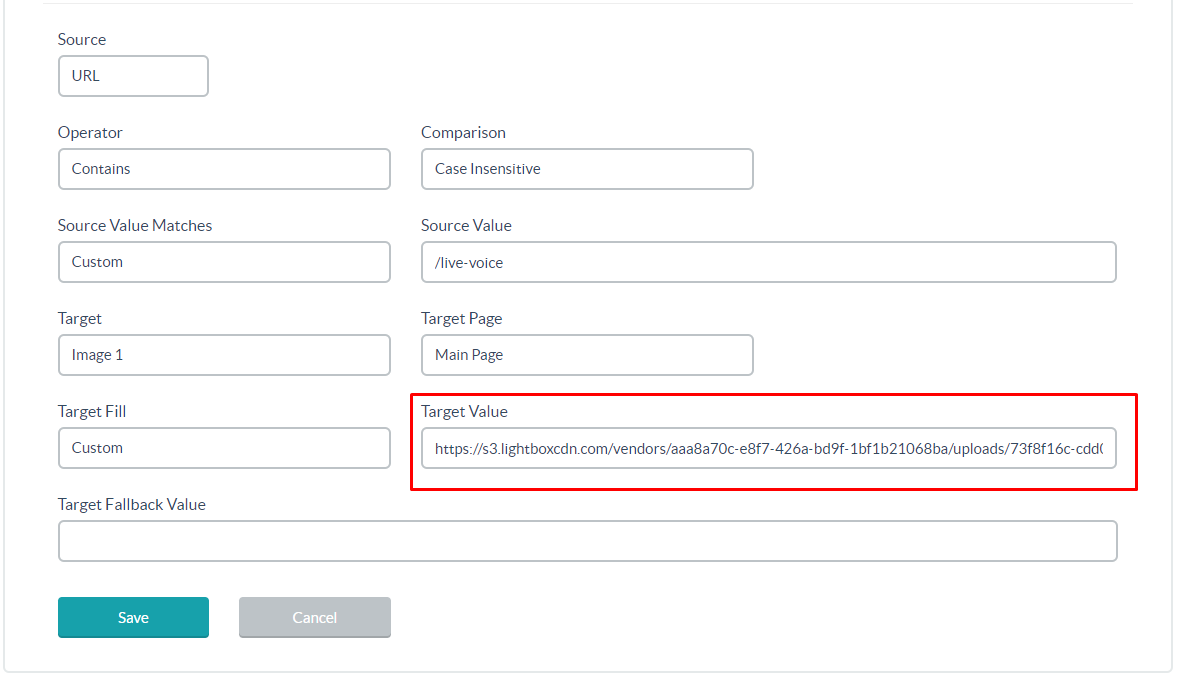
Step 5 (Optional): If you plan to host the image in Digioh, go to files> Upload image and upload your image there.
Right-click to copy the image URL
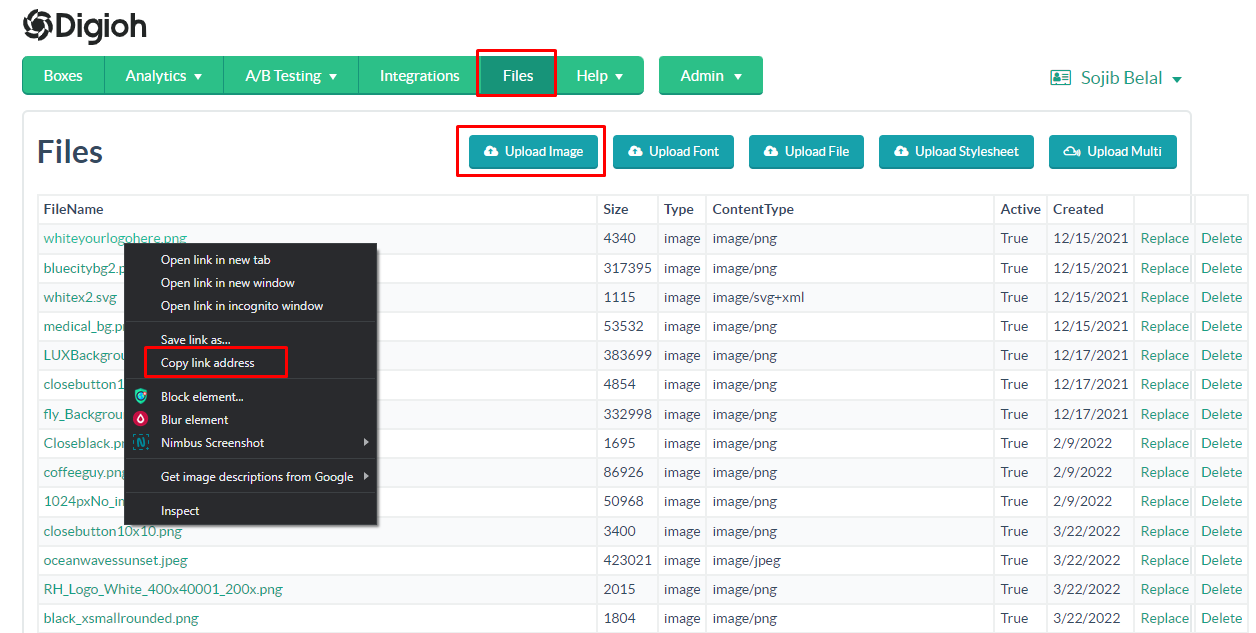
Repeat this process for all of your URL paths, making sure to target the same image number.
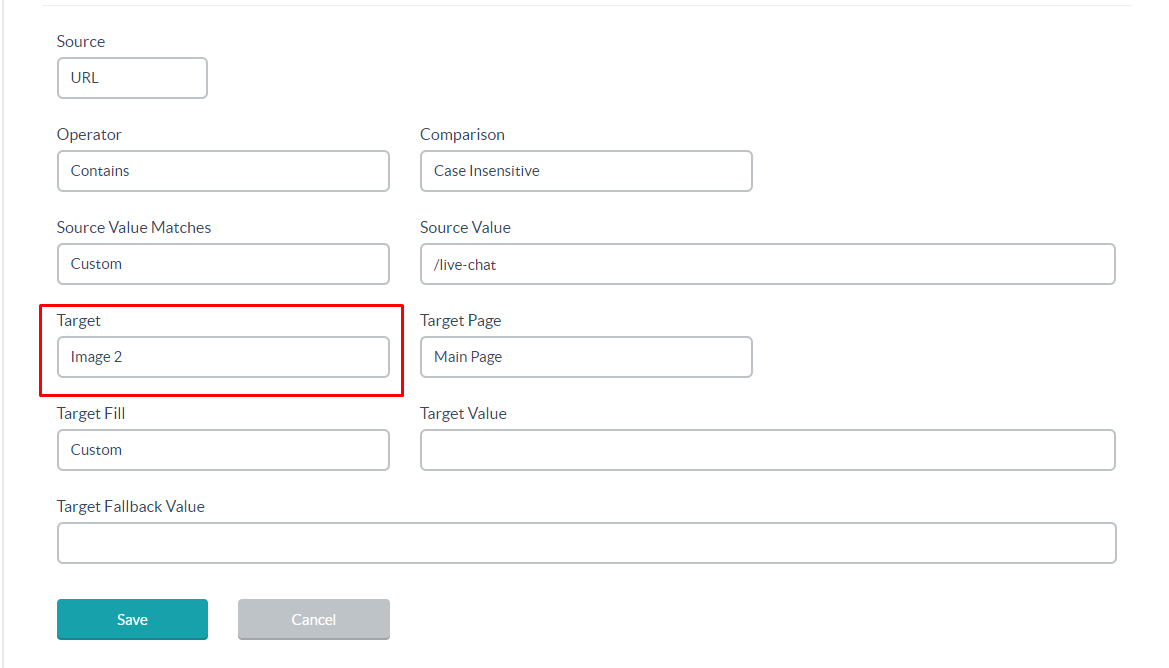
Step 6: Open the Box in the editor and turn on the image you defined in the dynamic items.
Position the image as needed and save your Box. Your Box will now serve images dynamically.
Running into an issue or have a question? Reach out to our support team via support@digioh.com and we’ll be happy to help!
