As you continue building out boxes and finding ways to interact with your users, you may want to collect additional information (e.g. their name & phone number) to include in submissions to Iterable so that you can start to build a more personalized user experience. That’s possible (and easy) to do with pipelines!
To start, you’ll need to edit the appropriate pipeline by going to the Integrations tab and selecting “Edit Pipeline”:
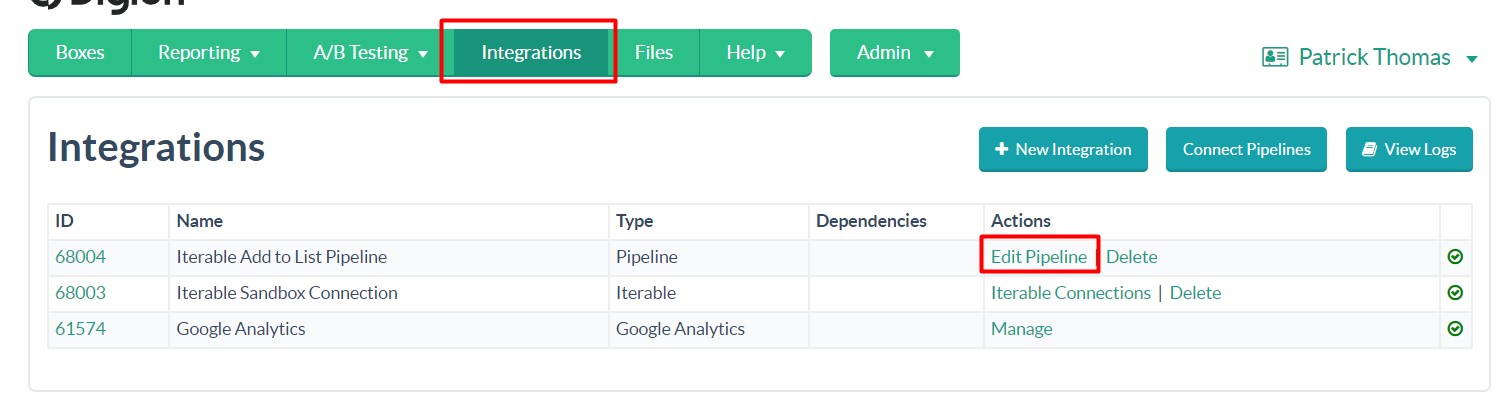
Within the pipeline itself, you’ll see each of the steps that are executed by the pipeline. To send additional data to Iterable, select “Edit” on the ‘Create Profile Object’ step:
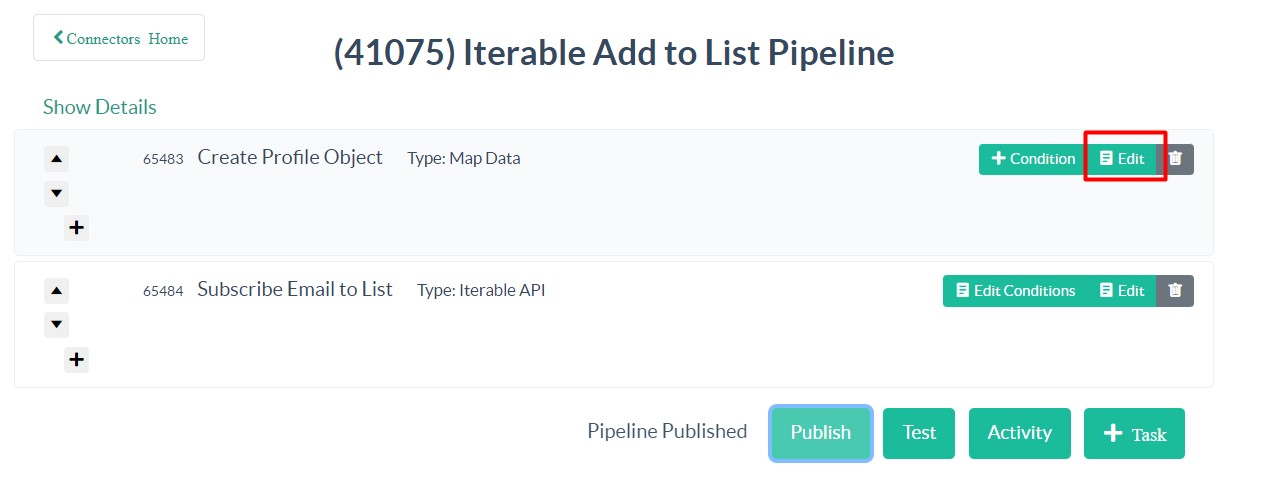
To add additional field mappings, select “+Mapping”, you will then be able to map where the data is coming from in Digioh (the Input Field) to where it is going in Iterable (the Output Field):
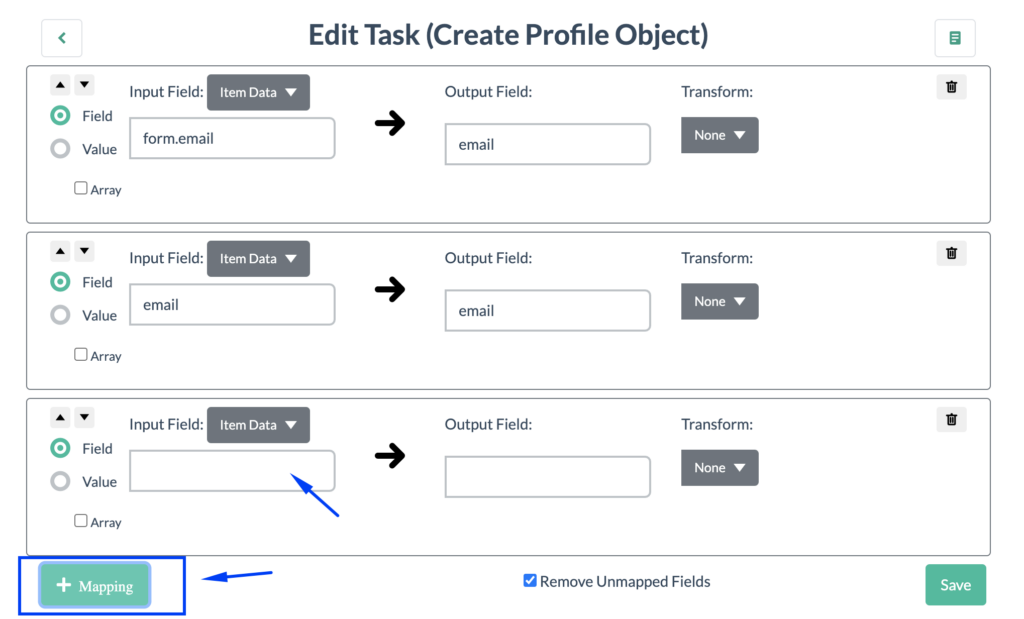
Along with adding Custom Fields from a Digioh form, you can also use the Value option to add hard coded values.
This page from our help docs contains a list of all of the available fields that can be referenced in a pipeline: https://help.digioh.com/knowledgebase/available-fields-in-digioh-pipelines/
Here is an example where we’ve mapped the default First and Last Name fields from Digioh to Iterable.
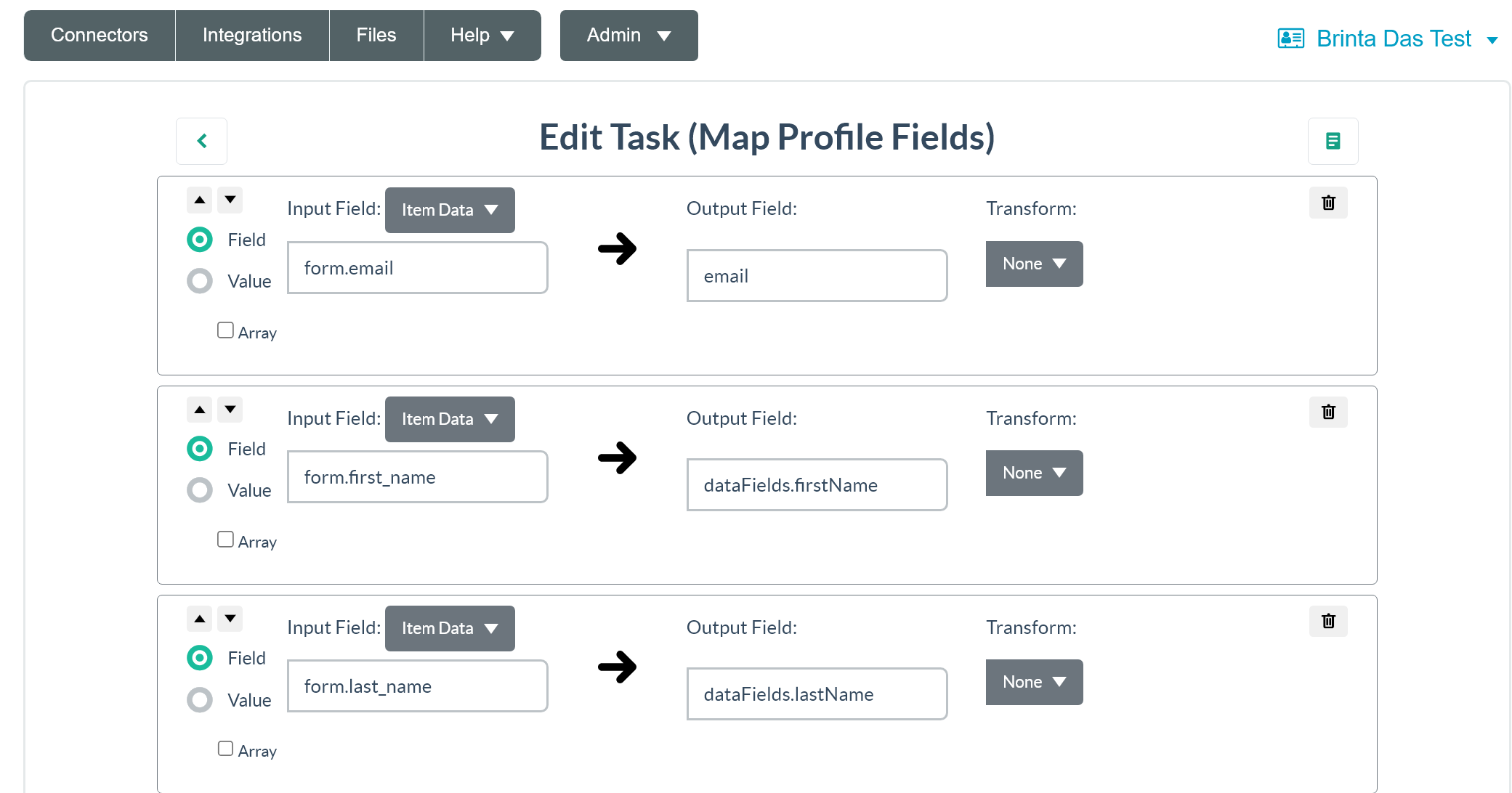
In the screenshot above, form.email the default Email field from our Digioh forms, form.first_name is the default First Name field, and form.last_name is the default Last Name field.
If you are referencing custom fields from a form, the syntax will always be form.custom_X where X is the Custom Field number. For example, field Custom 5 will be written as ‘form.custom_5’. Be sure to map every field on your form to a field in Iterable so all the data the user submits makes it though to their Iterable profile.
As you add mappings, if the Iterable field being mapped to isn’t a plain String field, you can select the appropriate Transformation from the dropdown:
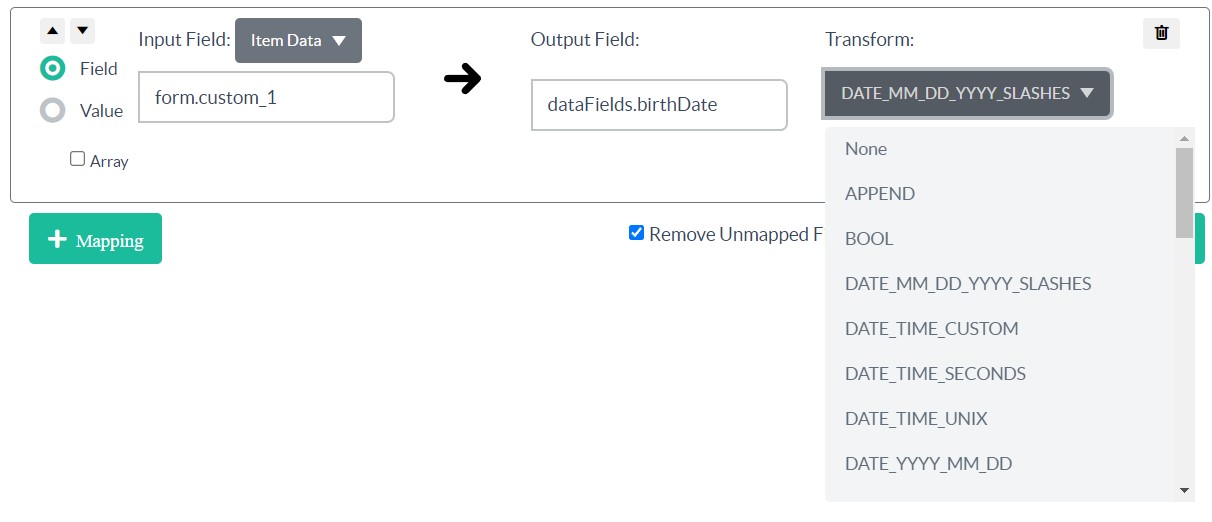
For Boolean (true / false) fields in Iterable, you’ll want to select “BOOL” for the Transform. The custom field being mapped must also pass values of “true” or “false”.
To map server-side merger tags, You’d have to use attributes.{Your_desired_merge_tag} i.e. “attributes.box_name”

You can find Available Fields in Digioh Pipelines here.
Please Note: Some precaution should be taken here if the Iterable dataField does not already exist. When Iterable receives a submission, it will automatically create dataFields that do not already exist using the provided data type from the payload. This means that if the String value “true” is sent, the dataField would be created as a normal text field in Iterable rather than a Boolean. This can make using the field for making decisions in Journeys more difficult.
Once you’ve finished adding your new mappings, you can select “Save” and then the back button to navigate back to the pipeline:
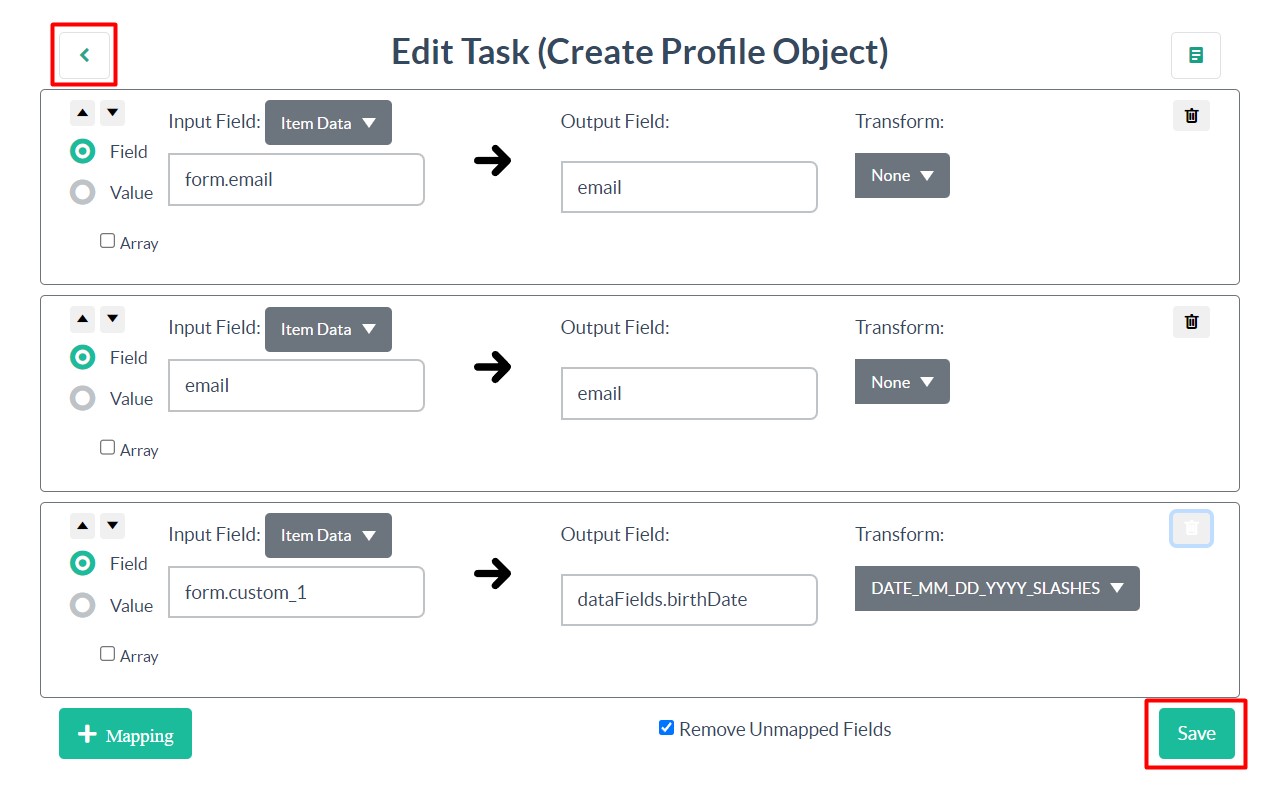
After making changes to the pipeline be sure to publish the pipeline for those changes to be reflected:
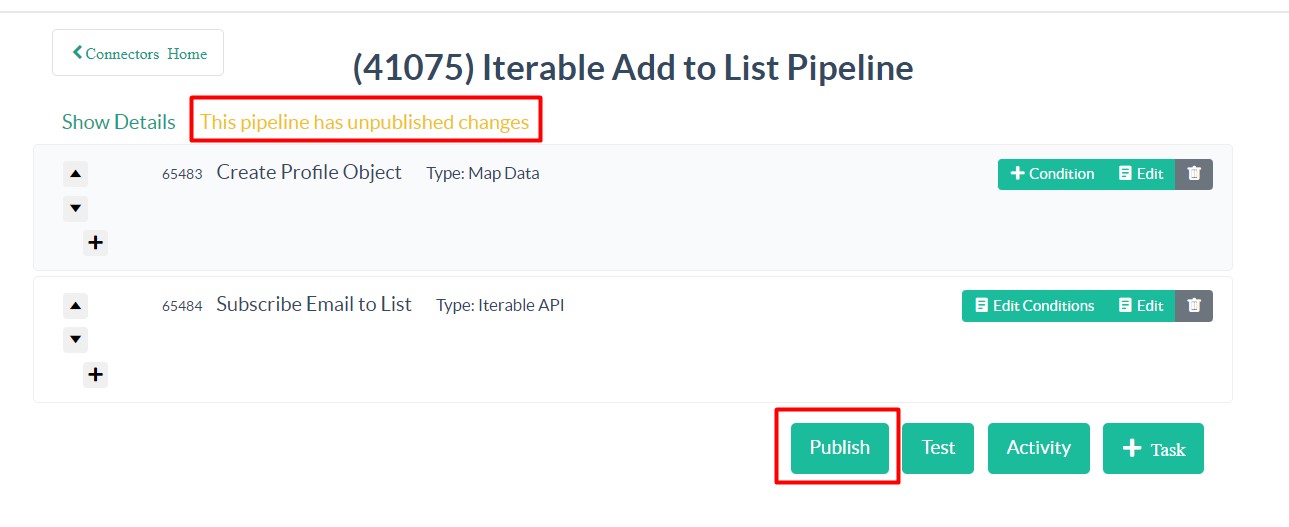
Please let us know if you have any questions or run into any issues while creating your integration with Iterable. You can always email us via support@digioh.com and our Support Team will be happy to answer any questions you have and assist you with getting everything setup!
