You can set a button on your lightbox to redirect the visitor when clicked. The redirect can open in the same window, a new window, or a new tab.
This is useful for creating pop-ups or teasers that promote deals or other content on your site.
To set up your redirect button, watch the how-to video or follow the instructions below.
Step 1: Set up the Redirect
In the main page section of the editor under the Buttons tab, select a button and set the “Display Mode” to On. Then select “redirect to website” from the Click Action dropdown menu.
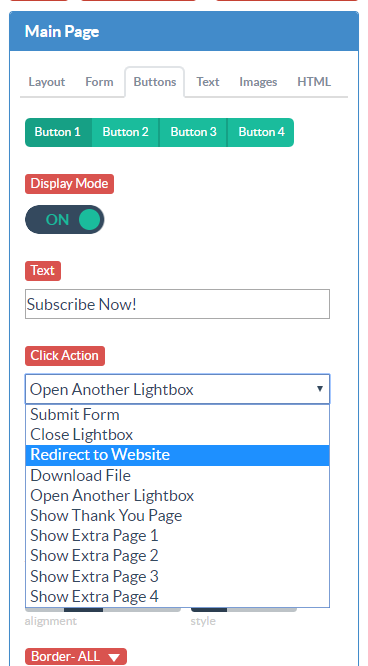
Step 2: Select Redirect URL and Link Behavior
Enter the URL of the page you want the button to redirect to in the Redirect URL field. Then, select how you want the redirect to function under the redirect type dropdown menu.
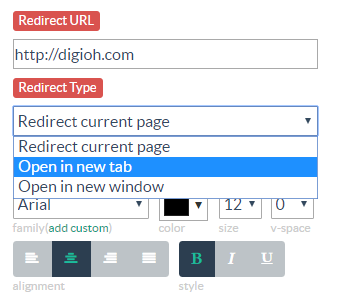
The “Redirect current page” option will open the URL in the browser window the visitor is currently using. “Open in new tab” will open the URL in a new tab, and “Open in new window” will open the URL in a new window.
After saving and publishing your box, its button will now redirect to your desired URL in the selected way.
Note: In most cases, we recommend either redirecting the current page or opening a new tab. Redirects that open in new browser windows are often blocked by adblockers.
If you have any questions about setting up a redirect, send us an email, and we’ll be glad to help.
