The design editor gives you a ton of flexibility when designing buttons, text elements, images and even HTML blocks. Each element has its own settings letting you customize the look and feel. You can also copy those styles between the same type of element with a few clicks.
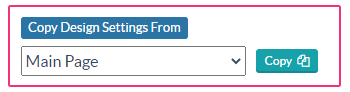
You can copy design settings between buttons, text fields, images and HTML blocks.
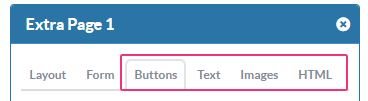
To copy the design settings, click on the element you want to change.
In this example, if we click on Text1 we can see the font face is Arvo, the size is 24 and the color is orange. There’s also an extra CSS style, “text-transform: uppercase.”
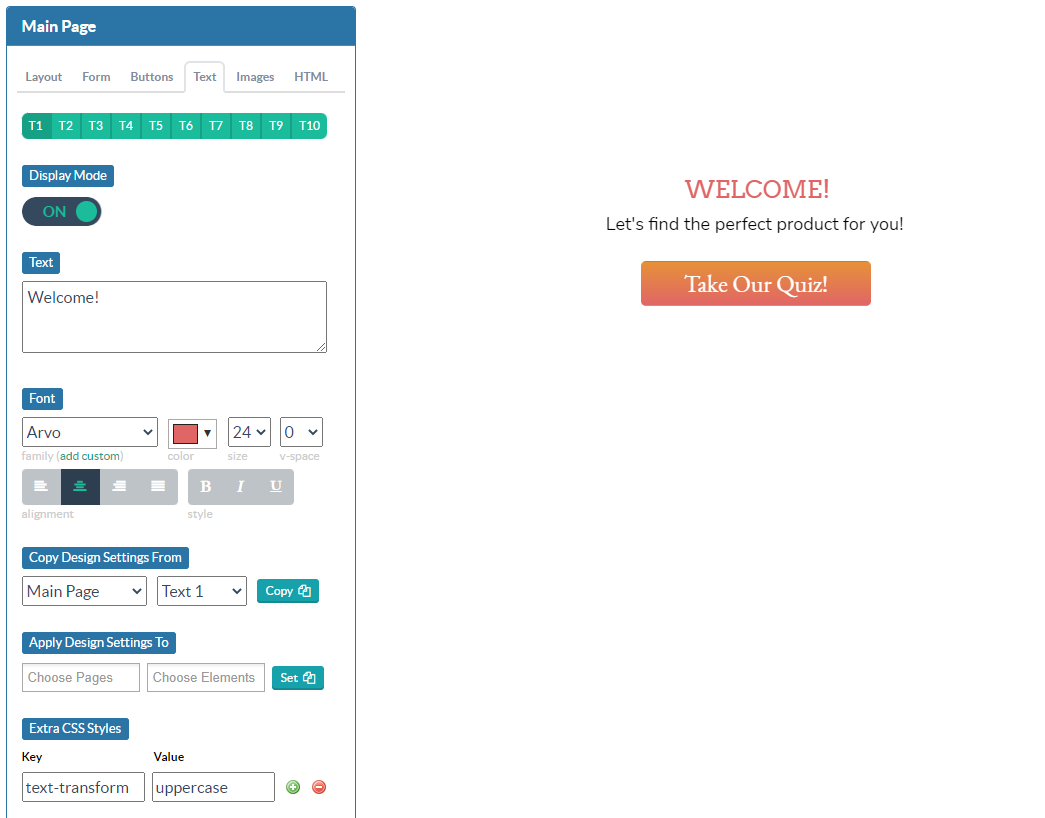
Text2 has the font face Nunito, size 18, black, and no extra CSS style.
Click on T2 “Let’s find the perfect product for you” and go to the “Copy Design Settings from” section. Choose the page and text field you want to copy design settings from and hit the Copy button.
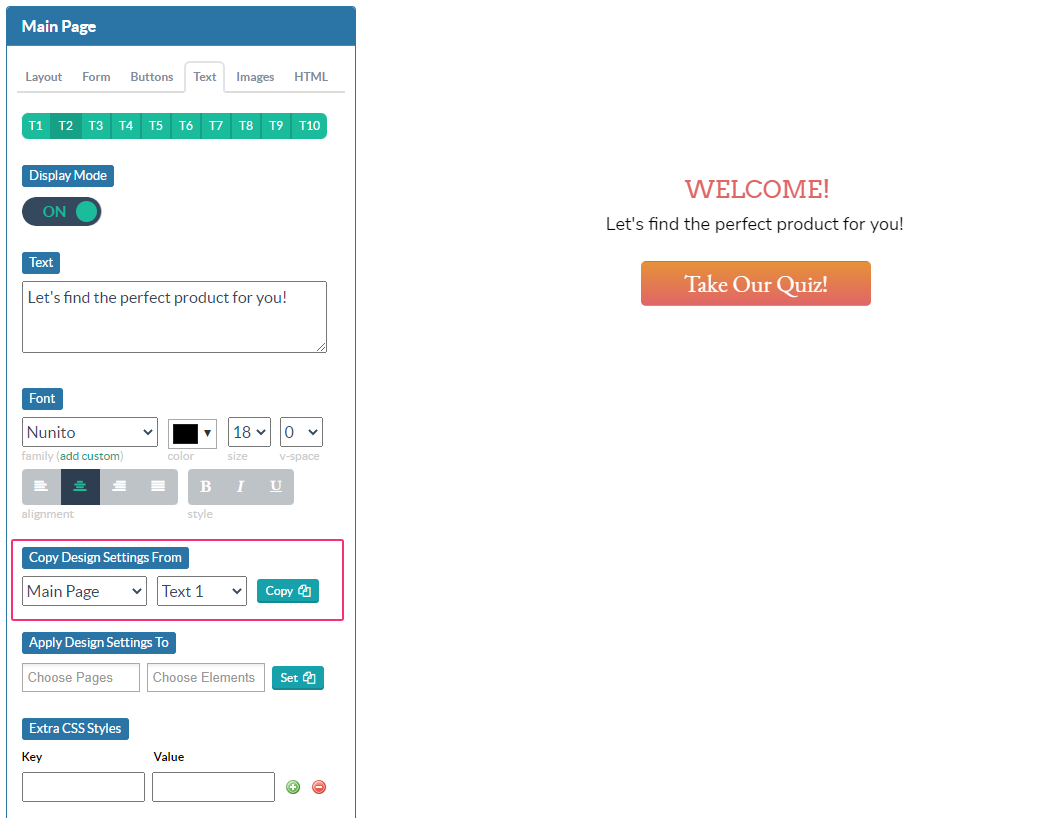
A warning will appear to let you know that this will overwrite your current settings and refresh the page.
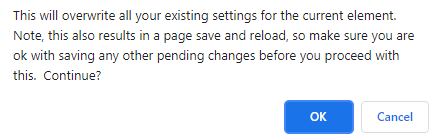
Hit “Okay” and your changes will be applied.
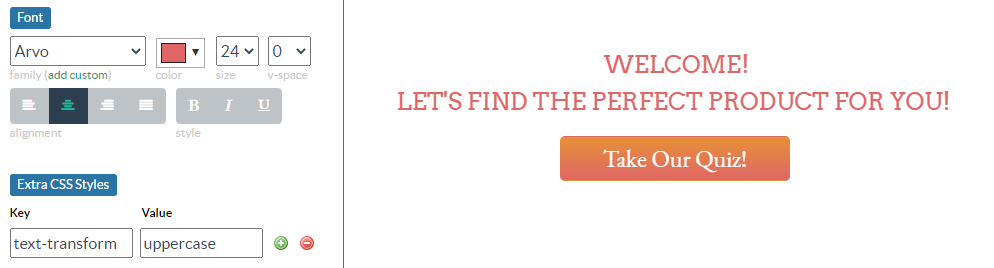
Related Reading:
