If you are planning to use custom Google Analytics reports we will need some authentication from you.
- Share Analyst level user access to GA property with analytics2@digioh.com (add as you would a person). Google Documentation here
- “Authenticate Digioh application access to GA (Profile > GA Integration) – please note you must be an Admin or Editor role in Google Analytics
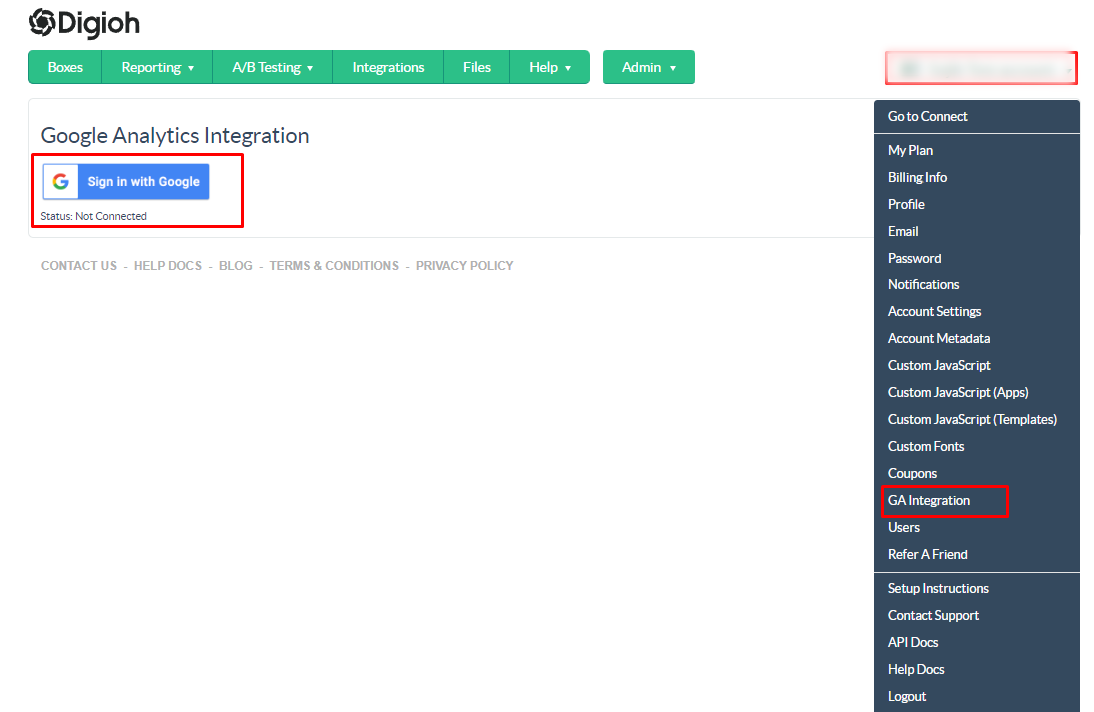
Then authorize Digioh to read data for your website, specifically the “All Data” GA4 view. (Profile/View)
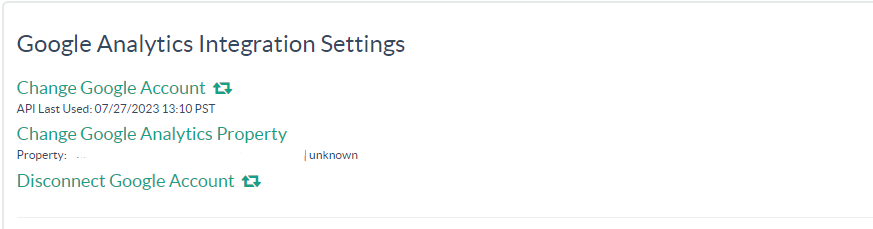
After you have provided access and finished with the authentication follow the below steps to see reports in Digioh.
Create the dimensions from Digioh UI, There’s some required and some optional ones. If you are limited in the Quota, We recommend creating only the required ones.
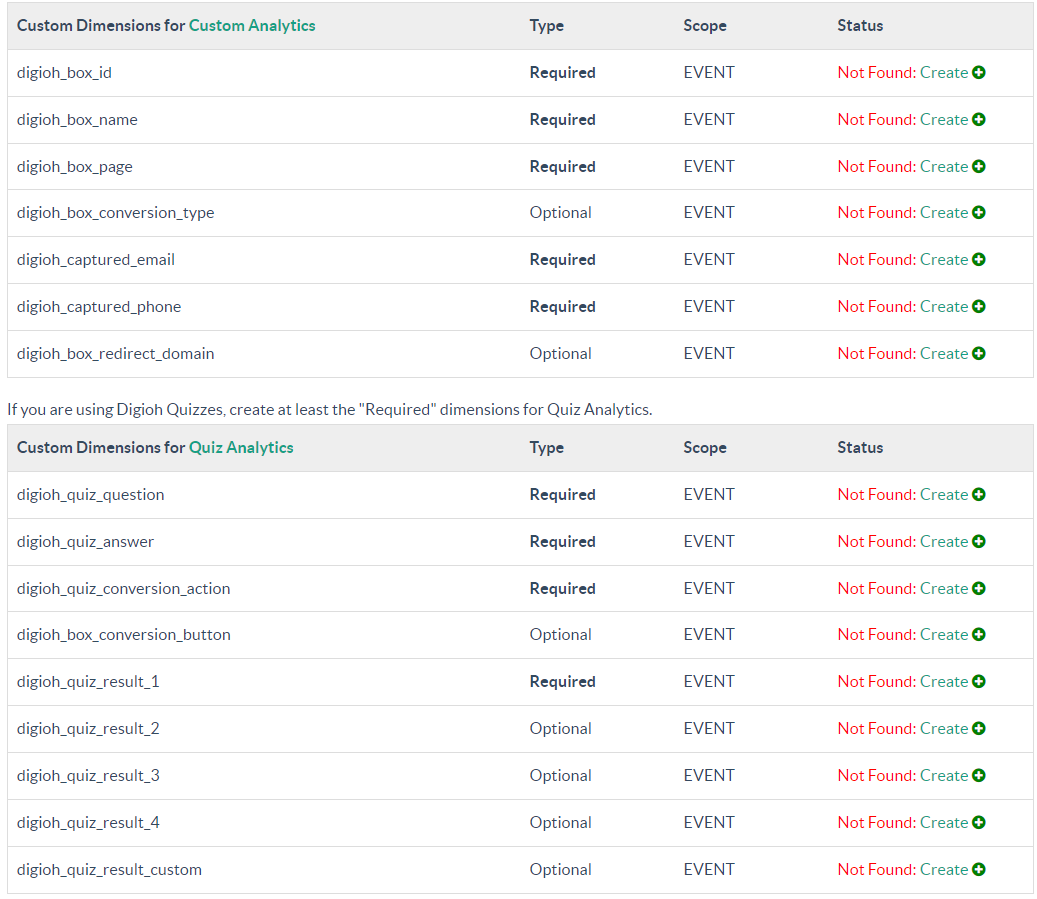
Click on create and it will create the dimensions in your GA4 instance.
Questions or comments? Let us know at support@digioh.com!
