EngageBay helps organizations align their marketing, sales, and support teams around single views of their customers. Digioh’s EngageBay integration allows you to capture customer information with pop-up forms, surveys, landing pages, and preference centers, and pass that data to EngageBay in real-time. Follow these instructions to set up the integration.
If you are setting up a Digioh integration by yourself, we first recommend reading about Digioh Integration Basics.
Set up Your EngageBay Integration
First, you will need to get your EngageBay REST API Key. Log in to your EngageBay account and click on your profile icon in the upper right hand corner of the page, then click on “Account Settings”
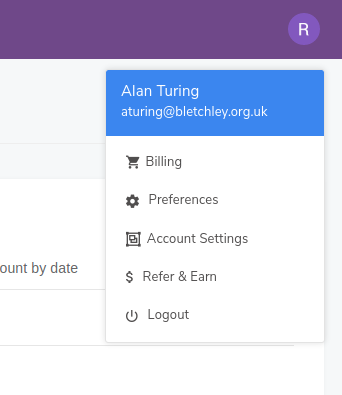
Next, find and click on the menu item “API & Tracking Code” in the left hand menu. For this integration, you will need the REST API Key – you can ignore the Javascript API Key for this.
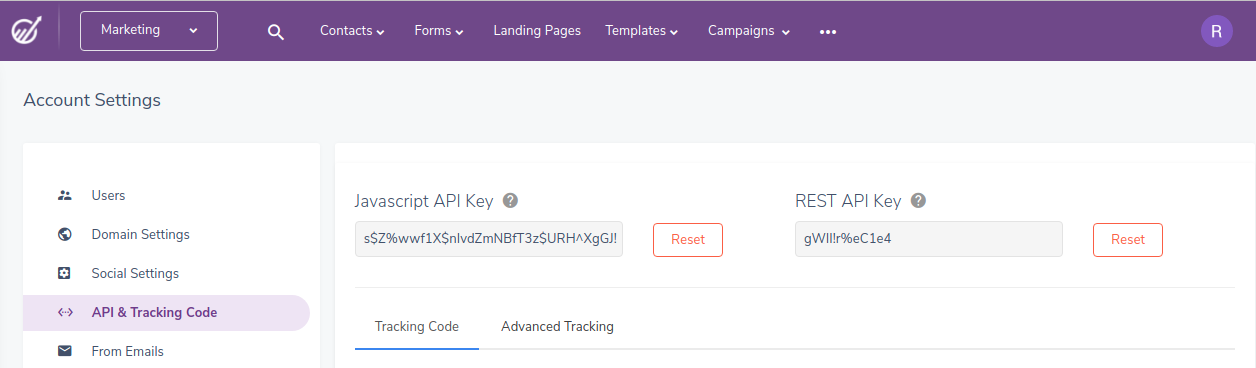
Log in to your Digioh account, click the Integrations tab, and create a New Integration.

Select EngageBay from the Integration dropdown and name the integration. Enter the API Key from your EngageBay account in the field provided.
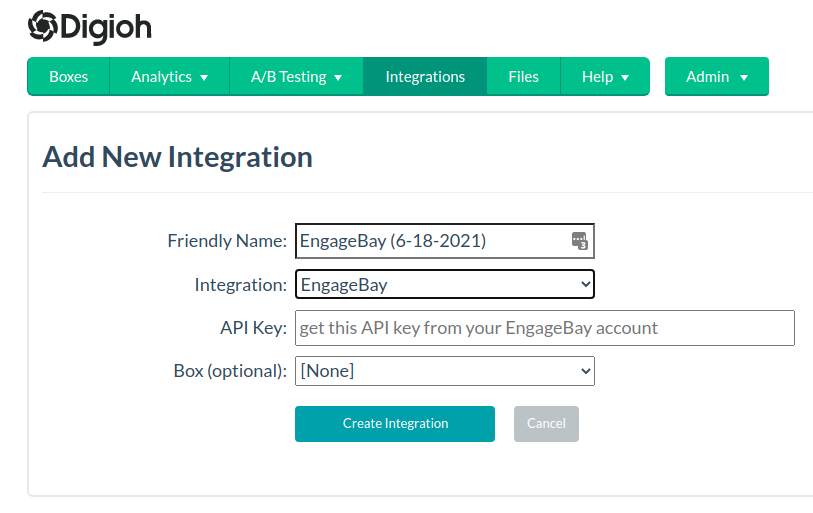
Click Create Integration. On the Integrations page, use the Map Fields link to map additional fields beyond email and name.
Add Your Integration to a Digioh Box
To apply the integration to a box, use the Add or Edit link in the Integrations column on the Boxes page.
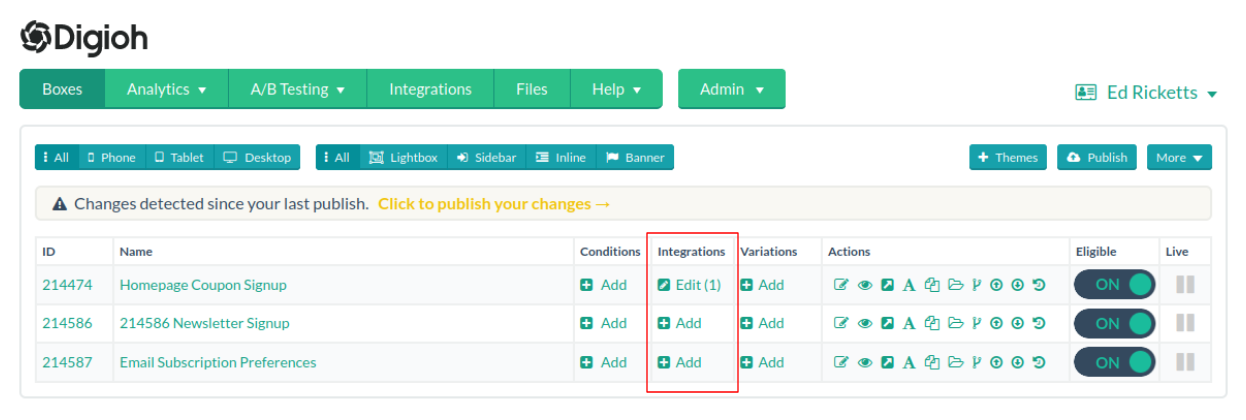
You can also add it from the Integration section of the editor.
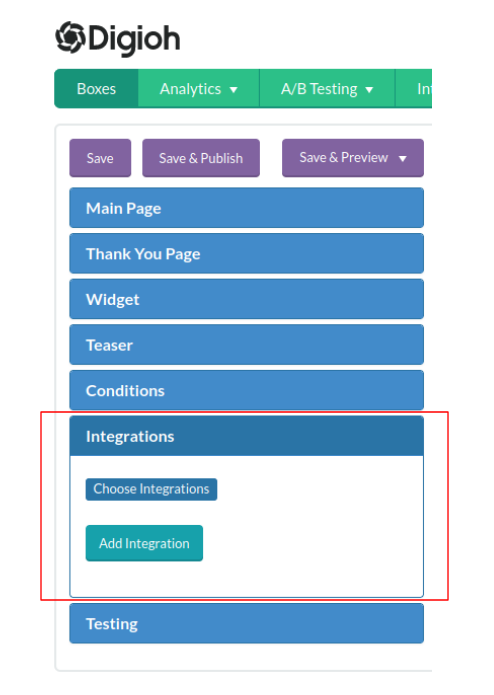
That’s all there is to it! Digioh will now pass leads captured by your pop-up forms to EngageBay in real-time.
If you have any questions about setting up your EngageBay integration or creating forms with Digioh, send us an email, and we’ll be glad to help!
Related Reading:
