To track to Google Analytics 4, first make sure that GA4 is deployed to your site alongside Digioh. Then install the Digioh GA4 Tracking app in the Digioh HQ from your profile menu top right > Custom JS (Apps). After Publishing, Digioh will track standard events to your GA4 instance. Note that if you have multiple GA4 Measurement IDs (trackers) configured for your site, then Digioh will track the same events to all of them.
Controlling the GA4 App
The app, when installed, is on by default. If you want to suppress GA4 tracking for a particular box (e.g. test boxes, or an inline that displays in your footer for every pageview), configure box-level metadata ga4_disable=1:
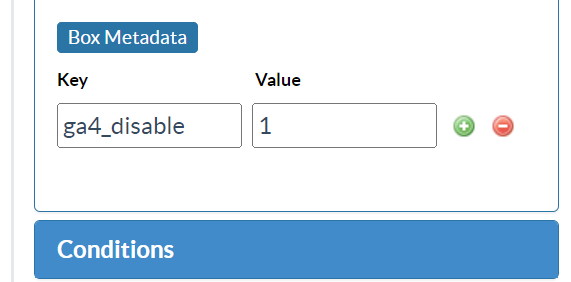
Another configurable aspect of the app is the ability to explicitly track Conversions. Digioh will automatically track submissions and redirects, but these may not correspond to what you would define as a Box Conversion. For example, you might have a box with 3 separate forms, and you consider the user as Converted only on submitting the last form. Or, you might have redirect buttons for “I Agree” and “No Thanks”, and you want to track a Conversion only on one of them. To track Conversion events (see Data Model below for event detail), add metadata conversion=label to either a Box page or button:
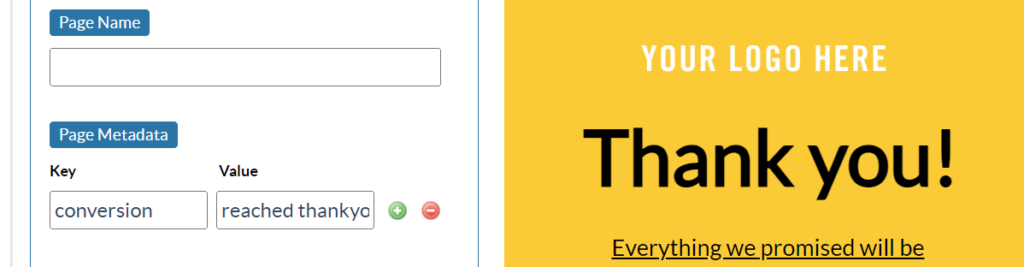
If you want to track a conversion after a form has submitted attach the metadata to the following page(s). Don’t attach it to the submit button, because that will track immediately, before the form input is validated, and will result in false positive conversions. The main use case for conversion tracking on button clicks is for redirect URLs.
Working with the GA4 App
For general troubleshooting and verification of Google Analytics on your site, we recommend the Google Analytics Debugger Chrome Extension.
When Previewing Boxes in the Digioh HQ, and when using Digioh in boxqamode, the GA4 app also notifies you of what it is doing (or would do, if in Preview):
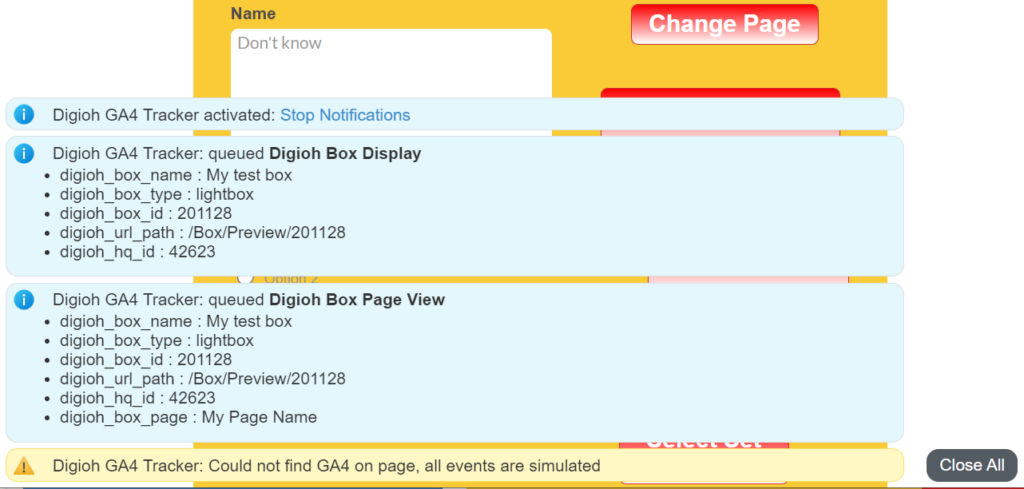
Event Data Model
In contrast with GA3 (Universal), GA4 allows arbitrary properties on events, key-value pairs. For default logging, Digioh logs similar events to our GA3 App (Display, Submit, Redirect, etc), adds some new events, and packs a broad range of additional data into event properties where applicable. Events are sent to GA4 consistent with the Digioh Standard Data Model.
Custom Event Tracking
Coming soon!
Questions? Comments? Let us know at support@digioh.com!
