You can easily embed a Calendly widget within a Digioh Box. This is great for stronger conversion after submitting a lead form or demo request.
Follow the steps written below to add a calendly embed into your Digioh Lightbox:
1. From the profile menu top right, go to Custom JS (Templates) and install “Embed Calendly Scheduler.”
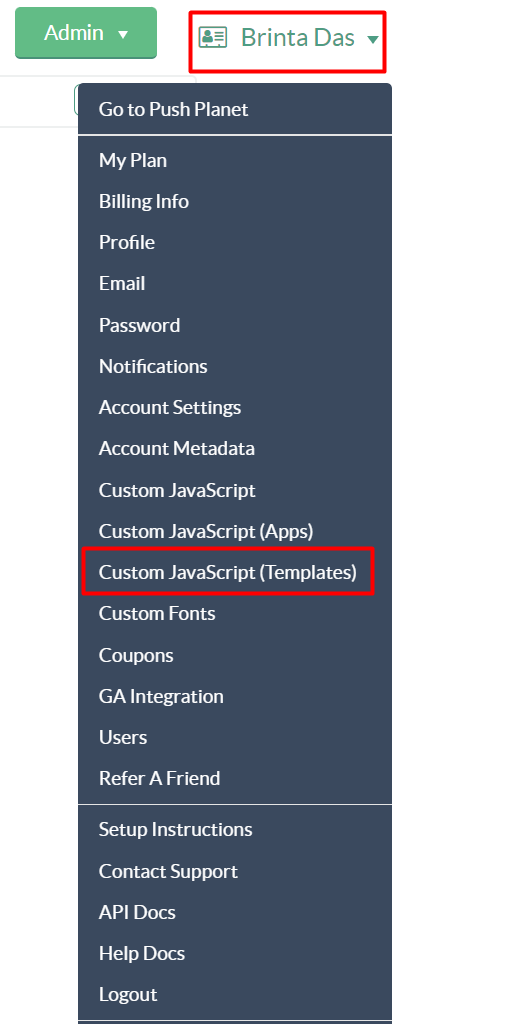

2. Go into the Calendly Account dropdown and select “Share your link”
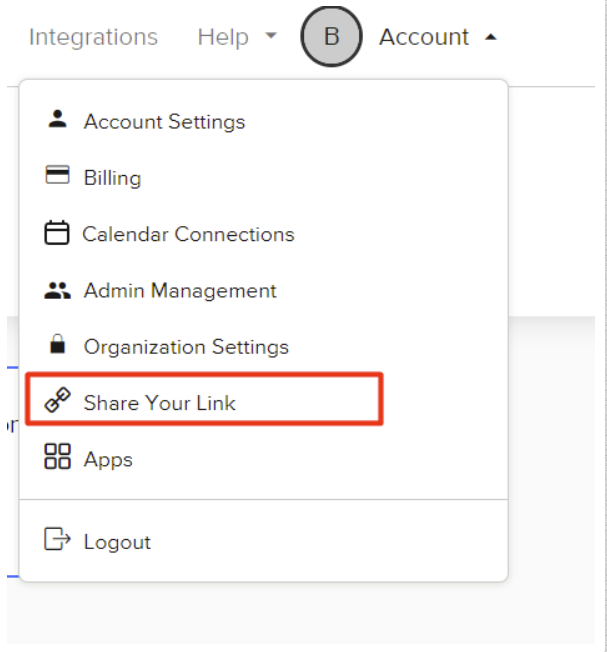
3. Select “Add to your Site”
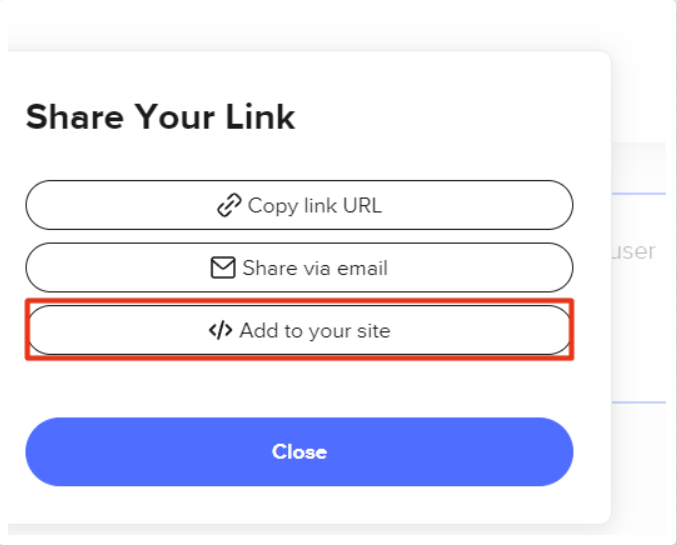
4. Choose “Inline Embed”
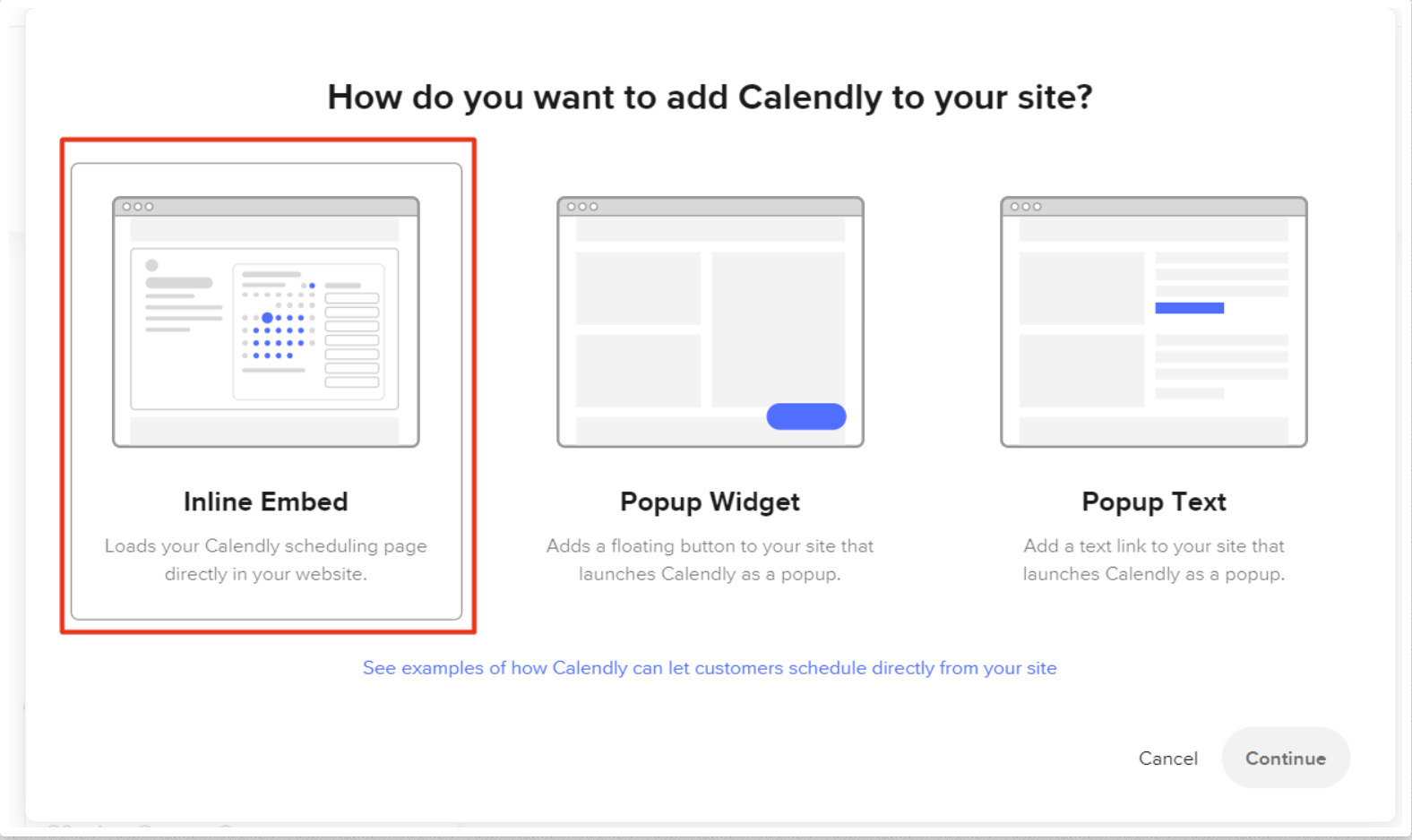
5. Copy the code by clicking the “Copy Code”
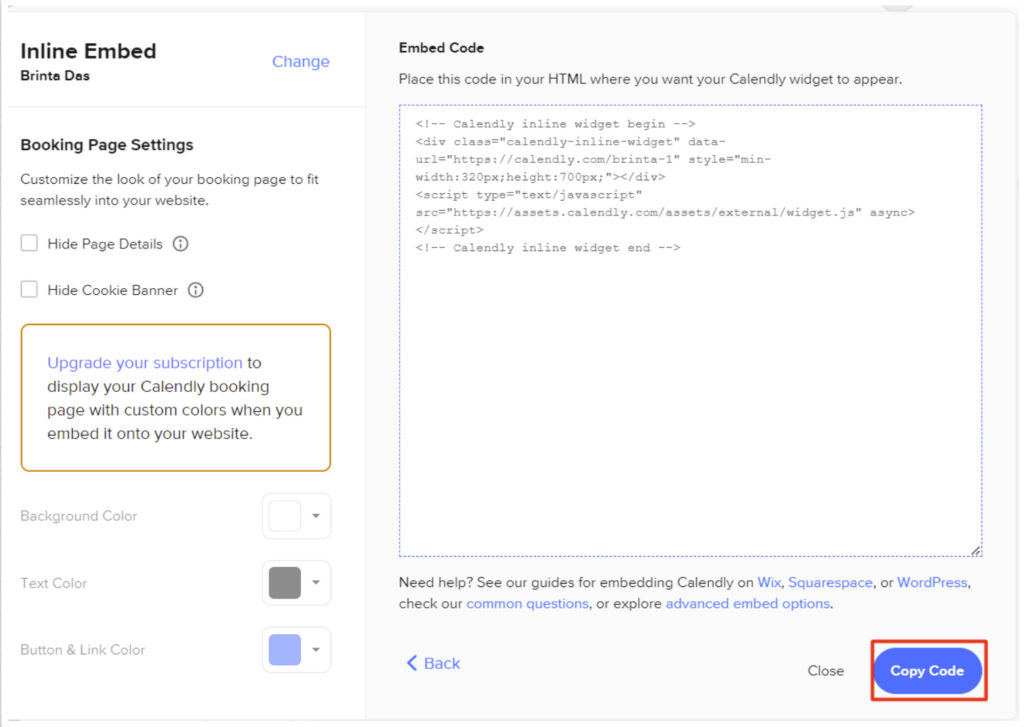
6. Assuming you already have the Box Main Page form completed, add an Extra Page or Thank You Page for Calendly.
7. Create an HTML block for Calendly. Paste the copied code in it. Resize it in the UI as you wish, and add any extra text or buttons around the block.
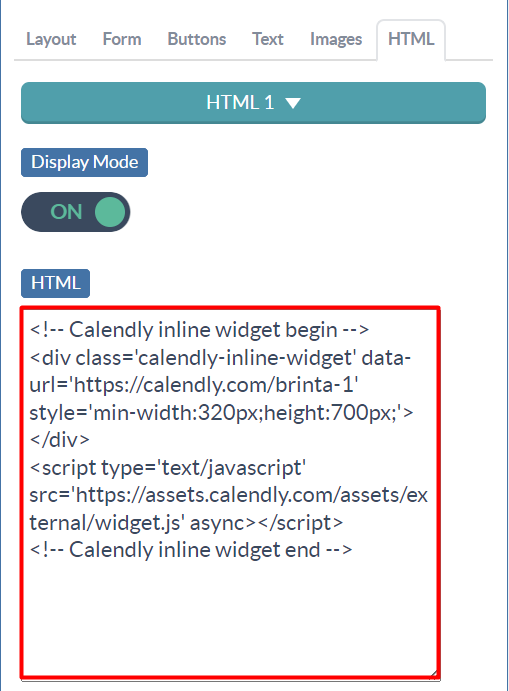
8. (Optional) By default, Digioh will pass any utm parameters to Calendly to preserve attribution. If Calendly could display on a page other than the landing page, we suggest you also install the Digioh app “Preserve UTM Parameters in Cookies”, so that utms are carried from page to page. You only need to do this once.
Done! Calendly will display on the page, and it will prepopulate name and email from the initial form.
